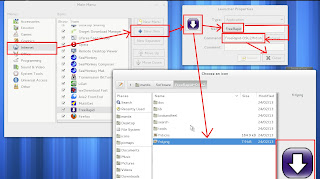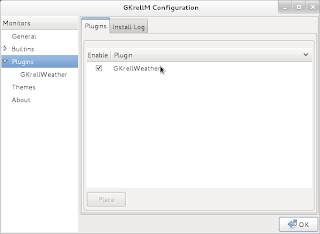openSUSE 12.2 / GNOME 3.4.2 is out and live about 10 months after release of openSUSE 12.1 / GNOME 3.2. The code name for this release is Mantis as you all know. This release went through a lot of issues about which i discussed about in last post. This post is about preparing the ISO image for installation, things to do before installation and about the list of things to do after installing openSUSE 12.2 / GNOME 3.4.2.
How to prepare an ISO?
I downloaded the openSUSE 12.2 GNOME live ISO which is available through download page. I usually prefer to download my ISOs through torrent as it is much faster and reliable that way. Additionally after downloading the ISO image i can perform a "verify" or hash check on the downloaded file to ensure the integrity of the ISO. I burned / wrote it onto a flash drive using SUSE Studio Image writer. You will face a slight hiccup here if you are using imagewriter in openSUSE 12.1 / GNOME 3.2. It will open from from GNOME Applications menu only if edit the menu using alacarte(Menu editor) and change the startup command to "gnomesu imagewriter %F". This is because SUSE Studio Image Writer needs to be run in admin mode :-(.
Are there Things to do before installation?
I usually prefer a fresh install instead of upgrade because there is always a danger of incompatible libraries between old versions and newer versions on GNOME as well as openSUSE and sometimes there are even architectural changes between various of release like usr merge.
The following are the things to backup before proceeding with new installation.
- You obviously need to backup all your data files like videos, mp3s, text files, pdfs etc:
- You may also want to backup settings of the applications you have used before so that you need not loose any data and re-customize the applications on your new installation. To access your old application settings you should open nautilus (assuming you are using previous versions of GNOME) and then press "ctrl+h" and then navigate to your home directory. Some of the directories i would back up would be:-
- Notes from tomboy which are available in directory /home/<profileName>/.local/share/tomboy (or) ~/.local/share/tomboy
- Old stats folder for gkrellm available in directory /home/<profileName>/.gkrellm2 (or) ~/.gkrellm2
- Old bookmarks and browser (Firefox, Seamonkey) related settings which are present in /home/<profileName>/.mozilla (or) ~/.mozilla
- You can backup your thunderbird mails which are available here /home/<profileName>/.thunderbird (or) ~/.thunderbird
- Although not recommended you can also backup installed gnome shell extensions and migrate them to new desktop. The extension files are located in /home/<profileName>/.local/share/gnome-shell/extensions (or) ~/.local/share/gnome-shell/extensions
- You may migrate your old themes from /home/<profileName>/.themes (or) ~/.themes
Things to do after installing openSUSE 12.2 / GNOME 3.4.2
01.)Check For Updates
After installing your ISO you can open the command launcher (Alt+F2) and then open gnome terminal by typing in "gnome-terminal" and then pressing the return key. Then you can use the command "sudo zypper up" to check for available updates. You may need to provide the admin password that you have use during installation. You will be surprised about the number of updates that are waiting to get installed.
02.)Install your backed up application profiles
You can opt to move all the application profiles which you have backed up as described above to respective folders in your new installation. You may need to change ownership of these files and folders if you see an "X" marked on the file or folder icon in Nautilus. To do you can open the command launcher (Alt+F2) and then open gnome terminal by typing in "gnome-terminal". You can recursively apply the change ownership command on all folders and subfolders by running the command "sudo chown -R <profileName> /home/<profileName>/" in your terminal. You may need to provide the admin password that you have use during installation of the ISO.
03.)Improve the desktops multimedia experience
Since the default openSUSE installation doesn't provide the ship codecs for any of the restricted multimedia formats like mp3 we need to install them manually. There is a famous "one-click" installation procedure to overcome this predicament here .The recommended one-click for gnome desktop is named "codecs-gnome.ymp". That is it, click on the one-click installer and be ready with the trusted mouse and click on "Agree / I trust" buttons that appears endlessly one after the other. After the YaST installation exits press "Alt+F2" which opens the command launcher and type in "r" into the command launcher. This will refresh / restart your GNOME 3.X desktop.
04.)Install Mp3 support
If you don't have mp3 support even after using the above one click and get error similar to the below screenshot in gstreamer based applications like Banshee then you may need to install the mp3 codec. You can install mp3 codec through terminal by running the command "sudo zypper in gstreamer-0_10-fluendo-mp3". During installation you may get a end user agreement prompt (--more--). If you see this press enter or return key till it goes away. After scrolling to 100% it will ask you to press y to confirm installation.
No mp3 support error in Banshee
05.)Install Audio/Mp3 Player
There is no default audio player in openSUSE 12.2. There are a huge variety of options available for audio file management and playback. My recommendation would be Banshee. It integrates well with Media Player Indicator gnome shell extension through which you can control playback , volume and also preview cover art of the playing track. This extension sits on your top panel as soon as you open Banshee. You can install Banshee through terminal using command "sudo zypper in banshee banshee-extensions-default"
06.)Install Video player
The default video player Totem is pretty good but not good enough. It is better to go in for a mplayer based media player. I would usually install gnome-mplayer after each installation. It is light weight, cute and functional. If you want to know all the options available i would take a look at this post for starters. Also i would recommend using mplayer2 which seems to claim that it is better than standard mplayer backend. Open the command launcher (Alt+F2) and then open gnome terminal by typing in "gnome-terminal" and hitting return or enter key. To install gnome-mplayer with mplayer2 as backend you can use this command in the terminal "sudo zypper in gnome-mplayer mplayer2-as-mplayer". If you prefer mplayer backend then you can use the command "sudo zypper in gnome-mplayer mplayer".
07.)Install Note Making application
Unlike older versions of openSUSE Tomboy is not installed by default and for that matter there is no note making application on the GNOME desktop. To install tomboy open the command launcher (Alt+F2) and then open gnome terminal by typing in "gnome-terminal". Then you can run the command "sudo zypper in tomboy" to install Tomboy. You may need to provide the admin password that you have use during installation. Once you open the application it will automatically detect the old notes from your old profile which you have migrated to "~/.local/share/tomboy".
08.)Install GKrellM
By installing GKrellM and the associated weather extension you can get the internet usage stats as well as weather updates. For simple installation you can run the command "sudo zypper in gkrellm" in terminal. You can see your old network usage stats if you had migrated your old stats to "~/.gkrellm2". Check this out For detailed review of GKrellM
09.)Install offline dictionary
Artha is a cool offline dictionary which has many advanced features and very useful in day t day life. For simple installation you can run the command "sudo zypper in artha" in terminal. You can access artha once it is started through the key combination "ctrl+alt+w"
10.)Install favourite browser
openSUSE 12.2 / GNOME 3.4 comes with Firefox as default browser. For installing any other browser you can run the following commands in terminal.
- To get Seamonkey (Web-browser, advanced e-mail, newsgroup and feed client, IRC chat, and HTML editing made simple—all your Internet needs in one application.) use "sudo zypper in seamonkey"
- To install Opera (really fast browser with inbuilt email client, torrent client and a irc chat client ) use "sudo zypper in opera-gtk"
- To install Chromium (open-source clone of infamous google chrome) use "sudo zypper in chromium"
- To install Epiphany (default browser for GNOME desktop) execute the command "sudo zypper in epiphany"
- To install midori (light weight webkit based browser) use "sudo zypper in midori"
11.)Install Bleachbit
Bleachbit has a huge variety of cool functions. According to the Bleachbit website it identifies and erases broken menu entries, cache, cookies, localizations, recent document lists, and temporary files in Firefox, OpenOffice.org, Bash, and 50 other applications. It can also Shred files to prevent recovery, and wipe free disk space to hide previously deleted files. It is your Linux equivalent of ccleaner in windows. You can install Bleachbit in terminal using the command "sudo zypper in bleachbit".
12.)Install Image editor
Unlike previous versions of openSUSE the current version of GNOME doesn't have an image editor. Therefore one must install an image editor. If you want a basic editor then you can go in for Pinta. If you want an advanced image editor you need to go in for Gimp. To do this we must open the command launcher (press Alt+F2). Then type in "gnome-terminal" and hit return or enter key to open terminal. In this new window you can type in commands to install stuff. To install Pinta type in "sudo zypper in pinta" and then press return key. To install Gimp type in "sudo zypper in gimp" and then press return key.
13.)Install Java JDK / JRE
If you need java installation to enable you to develop applications then you need JDK(Java Development Kit). If you don't want to develop any application in java and you just want to run some jars and some applets in the browser like Firefox then what you would need is to install JRE and JAVA Plugin. Due to some licensing issues, Oracle (Sun) Java JRE cannot be distributed through the official repositories of openSUSE since openSUSE 12.1. Here is a official quick guide to install newest and secure version of Java. For people who just want the software and averse to long procedure i would suggest installing them from user maintained repositories. openSUSE don't guarantee any stuff downloaded from user maintained repositories. I usually install from user maintained repositories and they work just fine.
To install JRE (packages are named java-...-sun-plugin-...rpm) . Installing using plugin link will automatically pull in the required JREs.
You can get JRE 1.6 here. alternatively you can also use these one-clicks (1,2,3,4,5) on openSUSE 12.2 for a simpler simple install.
You can get JRE 1.7 here. Here are the one-clicks (1,2) for a openSUSE 12.2 simple install.
To install JDK (packages are named java-...-sun-devel-...rpm)
You can get JDK 1.6 here. Here are the one-clicks(1,2,3,4,5) for a openSUSE 12.2 simple install.
You can get JDK 1.7 here. Here are the one-clicks(1,2) for a openSUSE 12.2 simple install.
14.)Install GNOME Shell Extensions / Remove Annoying "Universal Access"
According to GNOME site GNOME Shell extensions are small pieces of code written by third party developers that modify the way GNOME works. If you are familiar with Firefox Addons or Chrome Extensions , GNOME Shell extensions are similar to them. You can take a look at a few of the extensions in this post.
15.)Install Acrobat reader
Evince is the default pdf document viewer for the GNOME desktop. It is already installed on openSUSE 12.2. For day to day purpose Evince is good enough. But it is not rich in features like Acrobat reader. To install Acrobat Reader we must open the command launcher (press Alt+F2). Then type in "gnome-terminal" and hit return or enter key to open terminal. In this new window we can type in commands to install stuff. To install Acrobat Reader type in "sudo zypper in acroread" and then press return or enter key.
16.)Enable desktop icons
To enable desktop icons we must make nautilus as desktop manager instead of gnome shell. To do this we should open the command launcher (press Alt+F2). Then type in "gnome-tweak-tool" and hit return key. in this Advanced Settings tool or Gnome-tweak-tool you can select "Desktop" in the navigation tree on the left and then turn ON nautilus as the desktop manager. You can optionally turn ON other options like "Computer Icon", "Home Icon", "Network Icon", "Trash Icon" etc...
Nautilus desktop with desktop icons
17.)Enable location bar in Nautilus
One can enable location bar instead of path bar in nautilus. The advantages of using location bar are that you can always see the full path of the folder you are in and also copy paste the same if required. To accomplish that we should open the command launcher (press Alt+F2). Then type in "gnome-tweak-tool" and hit return key. You can then select "Files" in the navigation tree on the left and then turn on the required option as hsown below.
Before & after images of nautilus after turning on location bar
18.)Enable minimize maximize and close buttons in all applications
One can easily enable minimize maximize and close buttons in all application windows in GNOME Shell. To do this we must open the command launcher (press Alt+F2). Then type in "gnome-tweak-tool" and hit return key. You can select "Shell" in the navigation tree on the left and then select the required option which is "All" in menu "Arrangement of buttons on the title bar" as shown below. One can also enable other cool options like date in calendar which gets displayed in top panel, configure shutdown options etc.
Before & after images of nautilus after enabling maximize and minimize buttons
19.)Customize the Dash menu
Th Dash menu is the menu bar which appear on the left hand side of the screen if you press the left windows key on your keyboard. You can easily Add and remove items, rearrange items in the DASH .A detailed post about customising the DASH is available here
20.)Add programs to start up
You can easily Add and remove items to start up of your GNOME session. Open the command launcher (press Alt+F2). Then type in "gnome-session-properties" and hit the return key. In this window you can click the "add" button on the right hand side of the window which will in turn open up a new window where you can type in the command that will launch the relevant applications when the system starts up. I would typically add the following applications to the startup of my GNOME based system:-
- Network Monitoring Tool(GKrellM)
- Offline Dictionary(Artha)
- Note Making Application(Tomboy)
Adding items to GNOME session startup
21.)Soup Up GNOME 3 Desktop using Opera Widgets
If you had installed Opera as described in step 10 then you might try out opera widgets on your GNOME 3 desktop. They make cool desktop companions on the often spacious GNOME 3 desktop. Note:- Apparently available only till opera 11 version.
22.)Change Themes
You can try out various themes available for GNOME 3. For changing themes in GNOME 3 you need to change the following:-
- Background
- Icons
- GTK theme
- Shell theme
You can try out something similar to what is described here
23.)Change default applications
If you need to change default applications on your desktop e.g.You want to make Opera default browser instead of Firefox then you should Open the command launcher (press Alt+F2). Then type in " gnome-control-center" and hit the return key. This will open an application where you can locate an application/applet by name "Details" under "System" category. Open "Details" and navigate to "Default Applications" on the tree lie menu on the left hand side of the application. Here you can change the default applications of your system.
24.)Force applications to appear in openwith list
If you want some rogue applications to appear in nautilus file "open with" list (Or) when you right click on a file then you essentially need to edit the launcher in GNOME 3 Applications using Alacarte(menu editor) and add a %U after the command. For detailed explanation take a look at this post.
25.)Install archive manager
Even though openSUSE 12.2 comes with a good archive manager in the form of File Roller we usually require archive mangers that have advanced functions
- Splitting the file into multiple parts and rejoin the split file
- Handle multiple file formats(7zip, xz, bzip2, gzip, zip, tar)
- Create self extracting executables
- Encrypt archived files
- Test archived files
- Accessible through right click in Nautilus
J7Z is one such cool archive manager which satisfies all the above requirements and more. It has built in themes / skins too. To install J7Z we must open the command launcher (press Alt+F2). Then type in "gnome-terminal" and hit return or enter key to open terminal. Type in the command "sudo zypper in j7z" and then press return or enter key.
26.)Install clipboard manager
For power users who miss the GNOME 2.X clipboard
applet which was sitting prettily on the panel and wish you had
similar application on your GNOME 3.X desktop then Glipper or Parcellite comes to your rescue. To install Glipper we must open the command launcher (press Alt+F2). Then type in "gnome-terminal" and hit return or enter key to open terminal. To install Glipper type in "sudo zypper in glipper" and then press return or enter key. To install Parcellite type in "sudo zypper in parcellite" and then press return or enter key. Parcellite / Glibber automatically adds itself to the start up list and it will start automatically when you boot GNOME the next time.
If you liked this post, check out:-
3 Cool ways to get Weather Updates on Mantis openSUSE 12.2 / GNOME 3.4.2
(Or)
openSUSE-Education Li-f-e 12.2 edition too cool
Image at top of post created at
flamingtext