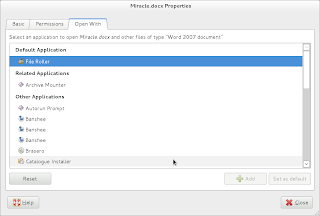This post is not about praying mantis or any kind of Mantis fists that exists in Kungfu, but about openSUSE 12.2 Milestone 1 which was released on Thursday, 17 February 2012 . openSUSE 12.2 is code named Mantis.I downloaded the GNOME live CD "openSUSE-GNOME-LiveCD-Build0151-i686.iso" from this page.This time I wanted to do something different and decided to try out the Metalink download approach .To download using Metalink technology one must install the Firefox / Seamonkey extension DownloadThemAll!. The advantage of Metalink technology over conventional download is that using Metalink the a single file can be downloaded in parts from many servers at the same time and finally a single file can be recreated from the pieces at the client end.This effectively speeds up the download and provides a fail safe method to download iso files . I copied the iso image onto a flash or USB drive using " SUSE Studio Imagewriter ". One can check this page (SDB:Live USB stick) to learn more about writing images onto USB drives and booting from them.The rest of the post is about live image which I gave a test run.
The default wallpaper dubbed light ray can be seen hogging the boot menu and the desktop as seen below when the openSUSE 12.2 GNOME live iso image was booted up
It seems at this point of time that openSUSE 12.2 will run GNOME 3.3.4 or greater version of GNOME 3.X desktop and kernel version 3.2 or greater . But it is still early days to predict these things as these are versions used by Milestone 1 and there is till a long way till the final version of 12.2 gets released in July 2012.For the fans here is the detailed openSUSE 12.2 Timeline.
Here is a screenshot of the famed activities window or the window switcher
More polishing is done to the adwaita theme by the GNOME 3 team . The scroll bars on various software are slick and look better than the interface in openSUSE 12.1.Below is the Screenshot of YaST software installer.
The live image(milestone 1) most probably features almost all the software that are likely to show up in final version of 12.2.Almost of the software worked on the milestone image which is quite surprising.I started playing Gbrainy on the live image and gave the desktop search a spin which promptly displayed the screenshots that i had taken during the live cd boot session.
Screenshot of nautilus and gnome-tweak-tool using which I could make nautilus the desktop manager and bring back the desktop icons.
One can even chat using Empathy using the live cd.The below screenshot features empathy , gnome-calculator ,palimpsest ( Disk Utility which can be used to Manage Drives and Media). The contacts in the contact list in empathy have been blackened out for obvious reasons.
I tried to browse the internet using the Firefox on the live cd and to my surprise the internet connection worked without a glitch. Here is the screenshot of Firefox with the BBC site being displayed
Firefox on the live cd could also play HTML 5 videos out of box without the need to install any non-oss codecs.
Firefox showing version of OS(openSUSE 12.2) it is running on
Sunday, 19 February 2012
Thursday, 16 February 2012
Force programs to appear in open with list GNOME 3.2.1 / openSUSE 12.1
I have recently started using AbiWord / Gnumeric combination on my system ( GNOME 3.2.1 / openSUSE 12.1) instead of LibreOffice because
==> Every time LibreOffice has some updates I need to download / update about 200 MB worth of packages.
==>I don't have much use for office software at home except for the occasional viewing of an word document or making small calculations in spreadsheet
==> I don't almost never use the database "libreoffice-base" or drawing "libreoffice-draw" or presentation "libreoffice-impress" software at home.
==>LibreOffice appears to be quite sluggish compared to AbiWord or Gnumeric
==>Similarly , One can Install the latest available Gnumeric on GNOME 3.2.1 / openSUSE 12.1using 1-Click Install . Alternatively you can explore other versions / download / install from rpms here
The docx document I was trying to open using AbiWord
Nautilus trying to use File Roller to open docx document
"open with" menu in context menu not showing AbiWord
Even the open with tab in the properties windows of the docx document failed to show AbiWord to set as default application
All I needed to do was to open Alacarte application and add a parameter %U to the program command like "abiword %U" and restart GNOME 3 shell / desktop by pressing "Alt+F2" following by keying in 'r' and hitting return / enter key. Poof !!! the miracle happens.
Alacarte can be located by pressing left "windows" key in keyboard followed by clicking on Applications tab on top left end of the screen and choosing Accessories node in the tree on the left hand side. One can also type in Alacarte after moving the mouse over the hot spot on the top left hand side of the screen to locate the application.
You can also invoke "Alacarte" using "Alt+F2" command launch window
Add %U after command in Alacarte and hit close button
AbiWord appears also in open with list in open with tab when we right click on the document and select properties menu.In this window we can set an application as the default file handler
Right click after fixing the file handler / file association
==> Every time LibreOffice has some updates I need to download / update about 200 MB worth of packages.
==>I don't have much use for office software at home except for the occasional viewing of an word document or making small calculations in spreadsheet
==> I don't almost never use the database "libreoffice-base" or drawing "libreoffice-draw" or presentation "libreoffice-impress" software at home.
==>LibreOffice appears to be quite sluggish compared to AbiWord or Gnumeric
How To Get and install AbiWord / Gnumeric ?
==>One can Install the latest available AbiWord on GNOME 3.2.1 / openSUSE 12.1using 1-Click Install.Alternatively you can explore other available versions / download / install from rpms here==>Similarly , One can Install the latest available Gnumeric on GNOME 3.2.1 / openSUSE 12.1using 1-Click Install . Alternatively you can explore other versions / download / install from rpms here
How To make programs like AbiWord which don't appear in open with context menu (OR) right click menu of your mouse appear on the open with application list ?
The only hiccup I faced in using AbiWord is that recently I was not able to change the default file association for "docx" document . Hence I had to try and fix the file association to the correct application.GNOME / Nautilus was trying open a "docx" document using File Roller "Archive Manager".The docx document I was trying to open using AbiWord
Nautilus trying to use File Roller to open docx document
"open with" menu in context menu not showing AbiWord
All I needed to do was to open Alacarte application and add a parameter %U to the program command like "abiword %U" and restart GNOME 3 shell / desktop by pressing "Alt+F2" following by keying in 'r' and hitting return / enter key. Poof !!! the miracle happens.
Alacarte can be located by pressing left "windows" key in keyboard followed by clicking on Applications tab on top left end of the screen and choosing Accessories node in the tree on the left hand side. One can also type in Alacarte after moving the mouse over the hot spot on the top left hand side of the screen to locate the application.
You can also invoke "Alacarte" using "Alt+F2" command launch window
Add %U after command in Alacarte and hit close button
Screen shots after Fix
AbiWord appears in open with list in right click / context menuAbiWord appears also in open with list in open with tab when we right click on the document and select properties menu.In this window we can set an application as the default file handler
Right click after fixing the file handler / file association
Labels:
ASPARAGUS,
GNOME,
GNOME 3.2.1,
GNOME 3.X,
INSTALL,
LINUX,
NAUTILUS,
OPEN WITH,
OPENSUSE,
OPENSUSE 12.1,
OPENSUSE 12.X,
SOFTWARE,
YAST


Saturday, 11 February 2012
What to do when the display doesn't show up on openSUSE 12.1?
What do you do when all your chips are down when using openSUSE 12.1 . You do a "zypper dup" .The other day when I upgraded one of the software packages ( don't remember which one ) from a non standard repository (i.e. other than OSS,Non-OSS and Update repos) through YaST and happened to restart my openSUSE 12.1 / GNOME 3.2.1 system , the display refused to start ( gave me a blank and pathetic look ) and started throwing up some kind of weird errors . The display system did not start up even in safe mode using combination of boot parameters like ( splash=silent nomodeset x11failsafe ) in various permutations and combinations. Then I decided to do a command line distribution upgrade or "dup" as it is popularly known as. To my surprise after distribution upgrade and a sytem restart later the "X display" or whatever they call it was available and everything was fine once more.
==>Then I had to login using my user name and password , typically the user name is same as that of your home folder and password is the one which you set when while installing the OS.
==>Then I checked the repos that were configured on my system using command "sudo zypper repos". I saw that all the repositories were enabled.
==>I ran the command to disable all the repos. "sudo zypper mr --disable --all"
==>Then I enabled the official repos alone by using the repo's index numbers using command "sudo zypper mr --enable 4 5 6"
==>Then I cleaned up the repos using "sudo zypper clean --all"
==>I had to refresh the repos after cleaning the meta data using "sudo zypper ref -f"
==>Finally i ran the distribution upgrade using "sudo zypper dup --download "in-advance"". Note that in-advance must be used with the quotes intact. Using the in-advance parameter all the required packages will be first downloaded before installation begins or zypper may choose to install packages after each package downloads.This process took about 1 hr.
==>The system was restarted using "sudo /sbin/shutdown -r now" after which the display started working again.
==>Remove all the repos on the system using command like "sudo zypper rr 1 2 3 4 5 6 7 8 9" where 1,2,3... are the index numbers of the repos
==>Add the required official repos alone using the commands
sudo zypper ar -f -n non-oss http://download.opensuse.org/distribution/12.1/repo/non-oss/ non-oss
sudo zypper ar -f -n oss http://download.opensuse.org/distribution/12.1/repo/oss/ oss
sudo zypper ar -f -n update http://download.opensuse.org/update/12.1/ update
==>Finally do a distribution upgrade.
Steps I followed to restore my system:-
==>Since there was no command prompt available when the system started up without display I had to change "run level" of the system to get the command prompt . This is something like switching between different levels of operation in an operating system. You can use commands CTRL+ALT+F5 or CTRL+ALT+F3 . From what I have checked currently my display appears at CTRL+ALT+F7 in openSUSE 12.1 which is quite weird considering that I vaguely remember display appearing in CTRL+ALT+F6 or run level 6.==>Then I had to login using my user name and password , typically the user name is same as that of your home folder and password is the one which you set when while installing the OS.
==>Then I checked the repos that were configured on my system using command "sudo zypper repos". I saw that all the repositories were enabled.
==>I ran the command to disable all the repos. "sudo zypper mr --disable --all"
==>Then I enabled the official repos alone by using the repo's index numbers using command "sudo zypper mr --enable 4 5 6"
==>Then I cleaned up the repos using "sudo zypper clean --all"
==>I had to refresh the repos after cleaning the meta data using "sudo zypper ref -f"
==>Finally i ran the distribution upgrade using "sudo zypper dup --download "in-advance"". Note that in-advance must be used with the quotes intact. Using the in-advance parameter all the required packages will be first downloaded before installation begins or zypper may choose to install packages after each package downloads.This process took about 1 hr.
==>The system was restarted using "sudo /sbin/shutdown -r now" after which the display started working again.
Note:-
You can alternatively==>Remove all the repos on the system using command like "sudo zypper rr 1 2 3 4 5 6 7 8 9" where 1,2,3... are the index numbers of the repos
==>Add the required official repos alone using the commands
sudo zypper ar -f -n non-oss http://download.opensuse.org/distribution/12.1/repo/non-oss/ non-oss
sudo zypper ar -f -n oss http://download.opensuse.org/distribution/12.1/repo/oss/ oss
sudo zypper ar -f -n update http://download.opensuse.org/update/12.1/ update
==>Finally do a distribution upgrade.
Labels:
ASPARAGUS,
GNOME,
GNOME 3.2.1,
GNOME 3.X,
LINUX,
OPENSUSE,
OPENSUSE 12.1,
OPENSUSE 12.X,
YAST,
ZYPPER


Thursday, 9 February 2012
Ubuntu Look on openSUSE 12.1 / GNOME 3.2.1
This post is about changing default Adwaita theme in openSUSE 12.1 / GNOME 3.2.1. I grew bored of the default theme installed on openSUSE 12.1 which is adwaita. I started searching the net and found that it does require quite a bit of work . I have been able to install and use Ubuntu like theme.
Banshee and Totem
GNOME 3 Window Switcher
Shell Applications menu
==>Changing "icon theme"
==>Changing "shell theme"
==>Changing cursor theme (if required)
Prerequisites:-
==>GNOME 3 desktop needs to be installed(quite obvious)
==>OSS , Non - OSS , openSUSE Update , Community repositories are configured on the machine.
==>"gnome-tweak-tool" or "Advanced Settings" needs to be installed.This can be one through YaST tool
==>GNOME shell extension by name "gnome-shell-extension-user-theme" needs to be installed and enabled through Tweak tool .This step is required because only through this extension can we change shell themes.
==>Then we need to add a user maintained repo / repository to the system.
To do this type in the following command in the terminal.the admin password or passcode made bentered when prompted .This zypper command will add the repo Ayatana to the software management tool and enable the repo make it auto-refreshable
sudo zypper ar -f -n Ayatana http://download.opensuse.org/repositories/GNOME:/Ayatana:/12.1/openSUSE_12.1/ Ayatana
Sample Zypper output
anonymous@linux-9p85:~> sudo zypper ar -f -n Ayatana http://download.opensuse.org/repositories/GNOME:/Ayatana:/12.1/openSUSE_12.1/ Ayatanaroot's password:
Adding repository 'Ayatana' [done]
Repository 'Ayatana' successfully added
Enabled: Yes
Autorefresh: Yes
GPG check: Yes
URI: http://download.opensuse.org/repositories/GNOME:/Ayatana:/12.1/openSUSE_12.1/
==>Finally ,install necessary software / package /rpm .We are installing ambience theme , the theme selector extension and necessary icon theme . We need to type in the following command in the terminal window . We need to choose to upgrade "mutter" by allowing change of vendor .
anonymous@linux-9p85:~> sudo zypper in gtk3-metatheme-ambiance gnome-colors-icon-theme gnome-shell-extension-user-theme
Retrieving repository 'Ayatana' metadata [done]
Building repository 'Ayatana' cache [done]
Loading repository data...
Reading installed packages...
Resolving package dependencies...
Problem: gtk3-metatheme-ambiance-0.1.8.25-4.1.noarch requires mutter-ubuntu, but this requirement cannot be provided
uninstallable providers: mutter-3.2.1-2.3.1.i586[Ayatana]
Solution 1: install mutter-3.2.1-2.3.1.i586 (with vendor change)
openSUSE --> obs://build.opensuse.org/GNOME
Solution 2: do not install gtk3-metatheme-ambiance-0.1.8.25-4.1.noarch
Solution 3: break gtk3-metatheme-ambiance by ignoring some of its dependencies
Choose from above solutions by number or cancel [1/2/3/c] (c): 1
Resolving dependencies...
Resolving package dependencies...
The following NEW packages are going to be installed:
gnome-colors-icon-theme gnome-shell-extension-user-theme gtk2-engine-murrine gtk3-engine-unico gtk3-metatheme-ambiance
The following package is going to be upgraded:
mutter
The following package is going to change vendor:
mutter openSUSE -> obs://build.opensuse.org/GNOME
1 package to upgrade, 5 new, 1 to change vendor.
Overall download size: 5.5 MiB. After the operation, additional 20.1 MiB will be used.
Continue? [y/n/?] (y): y
Retrieving package mutter-3.2.1-2.3.1.i586 (1/6), 551.0 KiB (1.8 MiB unpacked)
Retrieving: mutter-3.2.1-2.3.1.i586.rpm [done (63.9 KiB/s)]
Retrieving package gnome-colors-icon-theme-5.5.1-15.1.noarch (2/6), 4.7 MiB (19.3 MiB unpacked)
Retrieving: gnome-colors-icon-theme-5.5.1-15.1.noarch.rpm [done (63.8 KiB/s)]
Retrieving package gtk3-engine-unico-1.0.1-6.3.i586 (3/6), 35.0 KiB (97.0 KiB unpacked)
Retrieving: gtk3-engine-unico-1.0.1-6.3.i586.rpm [done (0 B/s)]
Retrieving package gtk2-engine-murrine-0.98.1.1-5.1.2.i586 (4/6), 101.0 KiB (352.0 KiB unpacked)
Retrieving: gtk2-engine-murrine-0.98.1.1-5.1.2.i586.rpm [done (65.3 KiB/s)]
Retrieving package gnome-shell-extension-user-theme-3.2.0-2.3.1.noarch (5/6), 17.0 KiB (21.0 KiB unpacked)
Retrieving: gnome-shell-extension-user-theme-3.2.0-2.3.1.noarch.rpm [done (0 B/s)]
Retrieving package gtk3-metatheme-ambiance-0.1.8.25-4.1.noarch (6/6), 93.0 KiB (236.0 KiB unpacked)
Retrieving: gtk3-metatheme-ambiance-0.1.8.25-4.1.noarch.rpm [done (68.8 KiB/s)]
Installing: mutter-3.2.1-2.3.1 [done]
Installing: gnome-colors-icon-theme-5.5.1-15.1 [done]
Installing: gtk3-engine-unico-1.0.1-6.3 [done]
Installing: gtk2-engine-murrine-0.98.1.1-5.1.2 [done]
Installing: gnome-shell-extension-user-theme-3.2.0-2.3.1 [done]
Installing: gtk3-metatheme-ambiance-0.1.8.25-4.1 [done]
==>The themes obtained may be extracted and placed under ".themes" folder in user's home.Ensure that the folder structure of your themes is as follows.Here '~' represents users home folder
~/.themes/Ambiance-like GS/gnome-shell
~/.themes/Ubuntu-Ambiance-3.2/gnome-shell
Ensure folder structure similar to below screenshot for shell themes
==>Restart GNOME shell by pressing and Alt+F2 and typing in 'r' in the command launch window
==>Open GNOME Tweak or Advanced Settings tool by keying in "gnome-tweak-tool" after pressing Alt+F2 and then apply the required themes in the tool . Ensure that the extension "gnome-shell-extension-user-theme" is enabled.
==>You can find Ambience wall paper inside "ambiance_like_gs" archive.You can move this to your "~/Pictures" folder.You can then set the desktop wallpaper by using "gnome-control-center" command in quick launch window(Alt+F2) and then using the "background" tool and then selecting Pictures folders in the drop down on the left hand side of the tool.
Enable User Themes Extension in "gnome-tweak-tool"
Apply the required themes
Set wallpaper using "gnome-control-center" by selecting Pictures Folder
Screenshots Of Ubuntu Theme on openSUSE
Nautilus and ArthaBanshee and Totem
GNOME 3 Window Switcher
Shell Applications menu
Changing themes in GNOME 3 desktop involves:-
==>Changing "window theme"==>Changing "icon theme"
==>Changing "shell theme"
==>Changing cursor theme (if required)
Prerequisites:-
==>GNOME 3 desktop needs to be installed(quite obvious)
==>OSS , Non - OSS , openSUSE Update , Community repositories are configured on the machine.
==>"gnome-tweak-tool" or "Advanced Settings" needs to be installed.This can be one through YaST tool
==>GNOME shell extension by name "gnome-shell-extension-user-theme" needs to be installed and enabled through Tweak tool .This step is required because only through this extension can we change shell themes.
Install GTK Theme
==>We open the terminal. Press Alt+F2 ,this will open a command quick launch window . We need to then type in "gnome-terminal"and then press / hit return or enter key==>Then we need to add a user maintained repo / repository to the system.
To do this type in the following command in the terminal.the admin password or passcode made bentered when prompted .This zypper command will add the repo Ayatana to the software management tool and enable the repo make it auto-refreshable
sudo zypper ar -f -n Ayatana http://download.opensuse.org/repositories/GNOME:/Ayatana:/12.1/openSUSE_12.1/ Ayatana
Sample Zypper output
anonymous@linux-9p85:~> sudo zypper ar -f -n Ayatana http://download.opensuse.org/repositories/GNOME:/Ayatana:/12.1/openSUSE_12.1/ Ayatanaroot's password:
Adding repository 'Ayatana' [done]
Repository 'Ayatana' successfully added
Enabled: Yes
Autorefresh: Yes
GPG check: Yes
URI: http://download.opensuse.org/repositories/GNOME:/Ayatana:/12.1/openSUSE_12.1/
==>Finally ,install necessary software / package /rpm .We are installing ambience theme , the theme selector extension and necessary icon theme . We need to type in the following command in the terminal window . We need to choose to upgrade "mutter" by allowing change of vendor .
sudo zypper in gtk3-metatheme-ambiance gnome-colors-icon-theme gnome-shell-extension-user-theme
Sample Zypper outputanonymous@linux-9p85:~> sudo zypper in gtk3-metatheme-ambiance gnome-colors-icon-theme gnome-shell-extension-user-theme
Retrieving repository 'Ayatana' metadata [done]
Building repository 'Ayatana' cache [done]
Loading repository data...
Reading installed packages...
Resolving package dependencies...
Problem: gtk3-metatheme-ambiance-0.1.8.25-4.1.noarch requires mutter-ubuntu, but this requirement cannot be provided
uninstallable providers: mutter-3.2.1-2.3.1.i586[Ayatana]
Solution 1: install mutter-3.2.1-2.3.1.i586 (with vendor change)
openSUSE --> obs://build.opensuse.org/GNOME
Solution 2: do not install gtk3-metatheme-ambiance-0.1.8.25-4.1.noarch
Solution 3: break gtk3-metatheme-ambiance by ignoring some of its dependencies
Choose from above solutions by number or cancel [1/2/3/c] (c): 1
Resolving dependencies...
Resolving package dependencies...
The following NEW packages are going to be installed:
gnome-colors-icon-theme gnome-shell-extension-user-theme gtk2-engine-murrine gtk3-engine-unico gtk3-metatheme-ambiance
The following package is going to be upgraded:
mutter
The following package is going to change vendor:
mutter openSUSE -> obs://build.opensuse.org/GNOME
1 package to upgrade, 5 new, 1 to change vendor.
Overall download size: 5.5 MiB. After the operation, additional 20.1 MiB will be used.
Continue? [y/n/?] (y): y
Retrieving package mutter-3.2.1-2.3.1.i586 (1/6), 551.0 KiB (1.8 MiB unpacked)
Retrieving: mutter-3.2.1-2.3.1.i586.rpm [done (63.9 KiB/s)]
Retrieving package gnome-colors-icon-theme-5.5.1-15.1.noarch (2/6), 4.7 MiB (19.3 MiB unpacked)
Retrieving: gnome-colors-icon-theme-5.5.1-15.1.noarch.rpm [done (63.8 KiB/s)]
Retrieving package gtk3-engine-unico-1.0.1-6.3.i586 (3/6), 35.0 KiB (97.0 KiB unpacked)
Retrieving: gtk3-engine-unico-1.0.1-6.3.i586.rpm [done (0 B/s)]
Retrieving package gtk2-engine-murrine-0.98.1.1-5.1.2.i586 (4/6), 101.0 KiB (352.0 KiB unpacked)
Retrieving: gtk2-engine-murrine-0.98.1.1-5.1.2.i586.rpm [done (65.3 KiB/s)]
Retrieving package gnome-shell-extension-user-theme-3.2.0-2.3.1.noarch (5/6), 17.0 KiB (21.0 KiB unpacked)
Retrieving: gnome-shell-extension-user-theme-3.2.0-2.3.1.noarch.rpm [done (0 B/s)]
Retrieving package gtk3-metatheme-ambiance-0.1.8.25-4.1.noarch (6/6), 93.0 KiB (236.0 KiB unpacked)
Retrieving: gtk3-metatheme-ambiance-0.1.8.25-4.1.noarch.rpm [done (68.8 KiB/s)]
Installing: mutter-3.2.1-2.3.1 [done]
Installing: gnome-colors-icon-theme-5.5.1-15.1 [done]
Installing: gtk3-engine-unico-1.0.1-6.3 [done]
Installing: gtk2-engine-murrine-0.98.1.1-5.1.2 [done]
Installing: gnome-shell-extension-user-theme-3.2.0-2.3.1 [done]
Installing: gtk3-metatheme-ambiance-0.1.8.25-4.1 [done]
Download and install Shell Themes
==>You can download two shell ambience themes (GNOME Shell - Ubuntu Ambiance by ~half-left) here and (Ambiance-Like GS by ~tgraeca84) here==>The themes obtained may be extracted and placed under ".themes" folder in user's home.Ensure that the folder structure of your themes is as follows.Here '~' represents users home folder
~/.themes/Ambiance-like GS/gnome-shell
~/.themes/Ubuntu-Ambiance-3.2/gnome-shell
Ensure folder structure similar to below screenshot for shell themes
Apply Installed Themes
After installing GTK and Shell themes==>Restart GNOME shell by pressing and Alt+F2 and typing in 'r' in the command launch window
==>Open GNOME Tweak or Advanced Settings tool by keying in "gnome-tweak-tool" after pressing Alt+F2 and then apply the required themes in the tool . Ensure that the extension "gnome-shell-extension-user-theme" is enabled.
==>You can find Ambience wall paper inside "ambiance_like_gs" archive.You can move this to your "~/Pictures" folder.You can then set the desktop wallpaper by using "gnome-control-center" command in quick launch window(Alt+F2) and then using the "background" tool and then selecting Pictures folders in the drop down on the left hand side of the tool.
Enable User Themes Extension in "gnome-tweak-tool"
Apply the required themes
Set wallpaper using "gnome-control-center" by selecting Pictures Folder
Labels:
ASPARAGUS,
GNOME,
GNOME 3.2.1,
INSTALL,
LINUX,
OPENSUSE,
OPENSUSE 12.1,
OPENSUSE 12.X,
YAST,
ZYPPER


Subscribe to:
Comments (Atom)