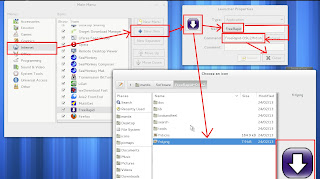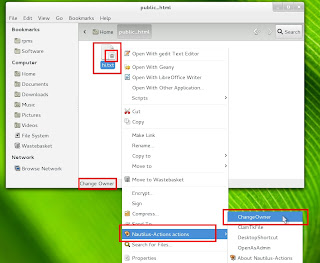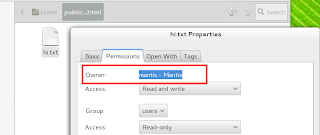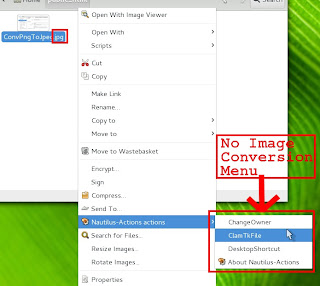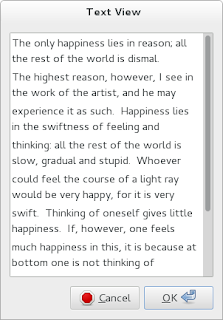The other day, when i asked for some details about outlets from my telephone / cellphone provider by email they replied back to me and sent an attachment (spreadsheet) in ods format which was a pleasant surprise.
In the "past" I have only seen proprietary formats like .xls, .doc, .ppt in my emails as attachments. I used to tear my hair out when I saw haphazard tables and overflowing text whenever I opened "word" documents in LibreOffice and OpenOffice. The less said about opening Excel with "macros" in LibreOffice / OpenOffice the better. Guess, those days of excruciating pain are finally over and we can all move towards a bright future where data is shared in Open document formats.
Three cheers ! for the silent revolution brought about by LibreOffice / OpenOffice / OASIS and co.
To download pictures that you have marked favourite from the popular Photo sharing site Flickr you can use an application called "FlickrFaves". It is a Java based application which means that you need to have openJDK or Sun/Oracle JRE installed on your system.
Getting Started
Downloading and Installing FlickrFaves:-
There is no need to install anything except that you need to setup up Java/JRE on you system. All you need to do is download the jar which is marked / labelled as "executable "and "launch the jar" to use it.
Use FlickrFaves
Step1:-
Open a quick command launcher (Alt+F2) and open the terminal using command "gnome-terminal".
Step 2:-
Launch jar using the following command from terminal
java -jar /home/<ProfileName>/Downloads/FlickrFaves-2.0.4.jar
Step3:-
On pressing "Authorize" button it will open the default web browser and take you to a page where you need to "Login" and "Authorize" the application to enable FlickrFaves to use Flickr.
After successful Authorisation you will see a success page
Step 4:-
Comeback to FlickrFaves application and click on "Complete Authorization".
Step 5:-
Configure your download folder and other settings like "number of files to download" and start downloading your stuff.
After downloading your pictures it will show a download successful message like this
Add FlickrFaves to GNOME Activities
Step 1:-
Open command launcher(Alt+F2) and use the command "alacarte" to open GNOME 3.X menu editor
Step 2:-
Add the relevant command(java -jar <Path>FlickrFaves-2.0.4.jar) and create a menu item as show below
You can now locate FlickrFaves in Activities
I noticed that whenever i accessed https / encrypted pages, the Address / URL bar appeared dark in SeaMonkey (kind of Firefox cousin). This issue cropped up after I migrated from GNOME 3.4 to GNOME 3.6.
Dark Address bar in SeaMonkey in GNOME 3.6 at DuckDuckGo.com
This issue does not occur in some themes. The "default" theme is probably adjusting it's settings to achieve better integration with rest of the desktop which is good, but in this case it proving to be counter productive.
Address bar looks normal in Non https URL
Normal looking address bar, "Nautipolis theme" at DuckDuckGo.com
With inputs from "Mozillazine" forums, i figured that i had to do the following to address the issue with the address bar:-
- Create a folder called "chrome" under my SeaMonkey profile ("~/.mozilla/seamonkey/<profileName>/") folder
- Create a "userChrome.css" file inside it.
- Make some entries in this file to customize my address bar.
I chose to use some yellowish colour as background and black as the text colour. I found the site (colorhexa.com) extremely useful in figuring out the hexadecimal codes I needed. The following is the code i had to use to change the settings the way i wanted it.
#urlbar[level] .autocomplete-textbox-container >* {background-color:#FFFFB7 !important; color: #000000 !important; }
Screenshot of css code in userChrome.css
Better looking address bar after changing the settings
To change non address bar settings for non https URLs the following code might be used in the userChrome.css file
#urlbar { background-color: #00FF00 !important; color: #000FFF !important; }
Customized Address bar look for normal http pages
Disqus as a comment platform is very good and i am very thankful to them. But they has recently started "turning ON" Advertisements on my blog without my express consent. They did it once in the past and I had documented as to how I reverted back here (Reverting from DISQUS 2012 to older version) . They have done it again . I received a mail in my inbox about providing me with more revenue etc.. and I started seeing advertisements on my blog.
Mail from Disqus about the new disqus and advertisements appearing on my webpages :(
Then i had to go back to Disqus website. Navigate to Settings and under Settings navigate to "Discovery" tab .Then i had to change the "Discovery" settings from increased "Revenue" to "Just comments" and everything is back to normal :)
We had sneak peeks at Dartmouth earlier here ( 1, 2, 3, 4) and it is out now and unlike Mantis did not face any hiccups in the development life cycle. I generally prefer to install any openSUSE version using Live ISOs rather than DVD as they seem to install faster than DVDs, but they do have a downside as they cannot be used for upgrading from older to newer version of the distro.This article is about preparing the ISO image, installing 12.3, things to do before installation and 30+ list of things to do after installing openSUSE 12.3 / GNOME 3.6.2.
How to prepare an ISO?
I downloaded the openSUSE 12.3 GNOME live ISO which is available through download page. I usually download my ISOs through torrent as it is:-
- Much faster compared to direct downloads.
- More reliable as after downloading them i can "verify" or
hash check the downloaded file to ensure the integrity of the ISO.
- Allows me to stop and resume downloads.
I burned / wrote it onto a flash drive using SUSE Studio Image writer. For those trying to burn 12.3 Live ISOs onto CDs there is bad news. The new Live ISOs don't fit on a CD and size of ISO is nearly a GB. For example the 64 bit version of GNOME is of size (890 MB). They can be written onto DVDs though.
Why a fresh install is better?
I usually prefer a fresh install instead of upgrade because:-
- There is always a danger of incompatible libraries between old versions and newer versions on GNOME as well as openSUSE
- Sometimes there are even architectural changes between various of release like usr merge and systemd etc..
What are the things to do before installation?
Verify downloaded media
We need to verify the downloaded ISO image using the md5sum command and compare the output from terminal to that of the md5 files obtained from download page. Running the following command should give you an output like "29725b..." which you can check against the content inside md5 files.
md5sum openSUSE-12.3-GNOME-Live-x86_64.iso
Read Release Notes
We obviously need to read through the release notes before starting any installation. Some important pointers are:-
- There would be "No Network after Installation". You may need to reboot the machine once manually. Yeah this is a real downer :-(
- Since 12.3 uses systemd you need to use commands like
"sudo systemctl restart network.service" instead of "sudo /etc/init.d/network restart". An example is given here.
- Systemd: Cleaning Directories (/tmp and /var/tmp). By default, systemd cleans tmp directories daily as configured in
/usr/lib/tmpfiles.d/tmp.conf. Users can change it by copying /usr/lib/tmpfiles.d/tmp.conf to /etc/tmpfiles.d/tmp.conf and modifying the copied file. It will override /usr/lib/tmpfiles.d/tmp.conf.
Backup data and settings
The following are the things to backup before proceeding with new installation.
- You obviously need to backup all your data files like videos, mp3s, text files, pdfs etc:
- You may also want to backup settings of the applications you have used before so that you need not loose any data and re-customize the applications on your new installation. To access your old application settings you should open nautilus (assuming you are using previous versions of GNOME) and then press
"ctrl+h" and then navigate to your home directory. Some of the directories i would back up would be:-
- Notes from tomboy which are available in directory
~/.local/share/tomboy.
- Old stats folder for gkrellm available in directory
~/.gkrellm2.
- Old bookmarks and browser (Firefox, Seamonkey) related settings which are present in
~/.mozilla.
- You can backup your thunderbird mails which are available from
~/.thunderbird
- Although not recommended you can also backup installed gnome shell extensions and migrate them to new desktop. The extension files are located in
~/.local/share/gnome-shell/extensions
- You may migrate your old themes from
~/.themes
- You can migrate the custom application menus you created using alacrate from here
~/.local/share/application.
- If you use FreeRapid then you may want to backup the settings folder so that you can retain history of your downloads. The settings folders are
~/.FRD.
Note:- ~ means /home/<profileName> i.e. /home/<profileName>/.FRD is the same as ~/.FRD.
Installation:-
As usual openSUSE installation is pretty straight forward and what i am describing here applies to installation from a Live ISO. You need to plugin the USB into your system and while booting press F10 or whatever function key which allows you to get the "boot from media" menu. Here we need to choose the USB device.
- I would recommend booting into the LIVE session first and test a few things by opening some applications, testing sound etc to ensure that the installation media is good.
- Then we can reboot and choose the "installation" menu to start the installation.
- In the first screen you can choose the right keyboard layout and Locale / Language settings.
- Then you can choose the place you live on the world map to set
the time / timezone right. You may opt to disable the setting "Set Hardware
clock to UTC...". This will cause issues if you dual boot with another OS. The other OS would always show UTC / GMT time.
- In the next screen YaST would offer you the best installation and partition setup based on your system configuration. You may choose to import your existing partition setup or even use the "Expert" option to do custom partitioning.
- In the next screen you can create a "user" and set the password for that user. You will also notice that this password would also be your root or admin user password.
- After you confirm the settings, the installation will begin and after a few minutes the installer will ask you to reboot and upon rebooting an automated configuration process takes over and does some magic and finally your will be logged into the DE which you have opted to install.
Things to do after installing openSUSE 12.3 / GNOME 3.6.2
Steps to open terminal:-
In terminal you can easily run various commands to install various software. During installation you will need to provide the admin password that you have entered during installation. You can open command launcher (Alt+F2) and then use the command ("gnome-terminal") to open a GNOME terminal.
Steps to refresh desktop:-
To refresh the GNOME desktop you press "Alt+F2" which opens the command launcher and use the command "r" and hit return or enter key. This will refresh / restart your GNOME 3.X desktop.
Notes about Zypper:-
sudo - It is a command used to elevate permission to "root" user level
zypper :- zypper is a package manager used in openSUSE . You may also read about Understanding "Package Management" in Linux
in :- this option is used to instruct zypper to install the packages following the option.
You can check Man for zypper or take a look here for more details.
01.)Configure Community repositories
Setting up of the "Community repositories" is the first step in setting up our system. You can take a look at this article to configure the repos.
02.)Check For Updates
To check for updates you can open the terminal and use the command "sudo zypper up" to check for available updates. You will be surprised about the number of updates that are waiting to get installed.
03.)Improve multimedia experience
openSUSE installation doesn't provide codecs for any of the restricted multimedia formats like mp3. There is a famous "1 click Install" procedure to overcome this predicament here. The recommended one-click for gnome desktop is named "codecs-gnome.ymp". Once you click on the installer, you need to be ready with your mouse and click on "Agree / I trust" buttons that appears endlessly one after the other. Finally, we need to refresh the desktop.
04.)Install your backed up application profiles
You can opt to move all the application profiles which you have backed up to respective folders on your new installation. Sometimes we may need to change ownership of these files and folders if you see an "X" marked on the file or folder icon in Nautilus. To do this we open a terminal and then we can apply the "change ownership" command on all folders and subfolders by running the command "sudo chown -R <profileName> /home/<profileName>/" in the terminal.
05.)Install Banshee
The default audio jukebox on openSUSE 12.3 is Rhythmbox. But if you need Banshee then you can open the terminal and run the command. "sudo zypper in banshee banshee-extensions-default". It integrates well with Media Player Indicator which is a Gnome Shell Extension. The extension allows you to control playback, volume and also preview cover art of the track that is playing.
06.)Install Mp3 support
If you don't have mp3 support even after using the above one click in step3 and you get an error that you need "Advanced Streaming Format (ASF) demuxer", then you need to install mp3 codec by running the command "sudo zypper in gstreamer-0_10-fluendo-mp3" in the terminal.
07.)Install Video player
The default video player Totem is pretty good but not good enough. It is better to go in for a "mplayer" based media player so that most of the media formats are supported. You should consider using mplayer2 backend which claims to be better than standard mplayer backend. We can open terminal and run the following commands to install various video players.
Install gnome-mplayer
sudo zypper in gnome-mplayer mplayer2-as-mplayer (or) sudo zypper in gnome-mplayer
Install smplayer
sudo zypper in smplayer2 mplayer2 (or) sudo zypper in smplayer
Install umplayer
sudo zypper in umplayer mplayer2-as-umplayer (or) sudo zypper in umplayer
08.)Install Note Making application
If you need to use stickies or note making application then we need to install Tomboy. To install tomboy you open gnome terminal and run the command "sudo zypper in tomboy" to install Tomboy. Once you open the application it will automatically detect the old notes from your old profile which you have migrated to "~/.local/share/tomboy".
09.)Install GKrellM
By installing GKrellM you can get various stats like internet, CPU usage etc. To install GKrellM you can run the command "sudo zypper in gkrellm" in terminal. You can see your old internet usage stats if you had migrated your old stats to "~/.gkrellm2".
10.)Install offline dictionary
Artha is a cool offline dictionary which has many advanced features and is very useful in day to day life. You can run the command "sudo zypper in artha" in terminal. You can access artha once it is started through the key combination "ctrl+alt+w".
11.)Install favourite web browser
openSUSE 12.3 / GNOME 3.6 comes with Firefox as default browser. For installing any other browser you can run the following commands in terminal.
GUI based browsers
To install SeaMonkey (Web-browser, advanced e-mail, newsgroup and feed client, IRC chat, and HTML editing made simple—all your Internet needs in one application.) use "sudo zypper in seamonkey"
To install Opera (really fast browser with inbuilt email client, torrent client and a irc chat client ) use "sudo zypper in opera-gtk"
To install Chromium (open-source clone of infamous google chrome) use "sudo zypper in chromium"
To install Epiphany (default browser for GNOME desktop) execute the command "sudo zypper in epiphany"
To install midori (light weight webkit based browser) use "sudo zypper in midori"
Text based browsers
Unlike browsers which support javascript, flash and other plugins text browsers are as the name suggests can only render the text from any webpage. Many major sites do support text browsing.
To install Links use the command "sudo zypper in links"
To install Lynx use the command "sudo zypper in lynx"
To install w3m use the command "sudo zypper in w3m"
12.)Install Bleachbit
Bleachbit is essentially a clean up tool for your Linux desktop. According to the Bleachbit website it identifies and erases broken menu entries, cache, cookies, localizations, recent document lists, and temporary files in Firefox, OpenOffice.org, Bash, and 50 other applications. It is your Linux equivalent of ccleaner in windows. You can install Bleachbit in terminal using the command "sudo zypper in bleachbit".
13.)Install Image editor
12.3 comes with GIMP pre-installed but, If you want a light-weight, basic image editor then you can go in for Pinta. Pinta is the Linux equivalent of Paint.NET on windows. To install Pinta you can execute the command "sudo zypper in pinta" in terminal
14.)Install Sun Java JDK / JRE / browser plugin
openSUSE comes bundled with a community version of Java called openJDK and a browser plugin called icedtea-web. This should be good enough for most of the users but if you do need Oracle/Sun java then read on.
Due to some licensing issues, Oracle (Sun) Java/ JRE could not be distributed through the official repositories of openSUSE, since openSUSE 12.1.
You need JDK if you want to develop something using JAVA. If you just want to run some jars and some applets in the browser like Firefox then you need to install JRE and JAVA Plugin. Here is a official quick guide to install the newest and secure version of Java. For people who just want the software and averse to long installation procedures i would suggest installing them from user maintained repositories. openSUSE don't guarantee any stuff downloaded from user maintained repositories. I usually install Java from user maintained repositories and they work just fine. Before installing Oracle JRE you should remove openJDK by executing the following command in terminal.
sudo zypper rm -u java-1_7_0-openjdk icedtea-web
You can find "1 Click Install" links for JRE 1.6 here. You can get JRE 1.7 here.
Similarly you can get JDK 1.6 here. You can get JDK 1.7 here.
15.)Install GNOME Shell Extensions / Remove Annoying "Universal Access"
According to GNOME site GNOME Shell extensions are small pieces of code written by third party developers that modify the way GNOME works. If you are familiar with Firefox Addons or Chrome Extensions , GNOME Shell extensions are similar to them. You can take a look at a few of the extensions in this post.
16.)Install Acrobat reader
Evince is the default pdf document viewer for the GNOME desktop. It is already installed on openSUSE 12.2. For day to day purposes, Evince is good enough. But it is not rich in features like Acrobat reader. To install Acrobat Reader use the command "sudo zypper in acroread" in terminal.
17.)Enable desktop icons
To enable desktop icons we need to make nautilus as desktop manager instead of gnome shell. To do this we should open the command launcher (Alt+F2) and use the command "gnome-tweak-tool" and open Advanced Settings tool. Here we can select "Desktop" in the navigation tree on the left and then turn ON nautilus as the desktop manager. You can optionally turn ON other options like "Computer Icon", "Home Icon", "Network Icon", "Trash Icon" etc...
18.)Enable location bar in Nautilus
One can enable location bar instead of path bar in nautilus. The advantages of using location bar are that you can always see the full path of the folder you are in and also copy paste the same if required. we should open the command launcher (Alt+F2) and type in "gnome-tweak-tool" and hit return key. You can then select "Files" in the navigation tree on the left and then turn "ON" the required option as shown below.
19.)Enable minimize maximize and close buttons in all applications
One can easily enable minimize maximize and close buttons in all application windows in GNOME Shell. To do this we must open the command launcher (Alt+F2). Then type in "gnome-tweak-tool" and hit return key. You can select "Shell" in the navigation tree on the left and then select the required option which is "All" in menu "Arrangement of buttons on the title bar" as shown below. One can also enable other cool options like date in calendar which gets displayed in top panel, configure shutdown options etc.
20.)Customize the Dash menu
The Dash menu is the menu bar which appear on the left hand side of the screen if you press the left windows key on your keyboard. You can easily Add and remove items, rearrange items in the DASH. A detailed post about customizing the DASH is available here
21.)Add programs to start up
You can easily Add and Remove items to start up of your GNOME session. Open the command launcher (Alt+F2). Then type in "gnome-session-properties" and hit the return key. In this window you can click the "add" button on the right hand side of the window which will in turn open up a new window where you can type in the command that will launch the relevant applications when the system starts up. I would typically add the following applications to the startup of my GNOME based system:-
- Network Monitoring Tool(GKrellM)
- Offline Dictionary(Artha)
- Note Making Application(Tomboy)
Adding items to GNOME session startup
22.)Change Themes
Dark theme lovers can start rejoicing as "Adwaita" supports dark themes now. Dark theme support can be turned ON using the relevant slider as shown below in "gnome-tweak-tool".
23.)Change default applications
If you need to change default applications on your desktop e.g.You want to make Opera default browser instead of Firefox then you should Open the command launcher (Alt+F2). Then type in "gnome-control-center" and hit the return key. This will open "Settings" where you can locate an application/applet by name "Details" under "System" category. Open "Details" and navigate to "Default Applications" on the tree like menu on the left hand side of the application. Here you can change the default applications of your system.
24.)Force applications to appear in openwith list
If you want some rogue applications to appear in nautilus file "open with" list (Or) when you right click on a file then you essentially need to edit the launcher in GNOME 3 applications using Alacarte(menu editor) and add a %U after the command. For detailed explanation take a look at this post.
25.)Install archive manager
Even though openSUSE 12.3 comes with a good archive manager in the form of File Roller we usually require archive mangers that have advanced functions
- Splitting the file into multiple parts and rejoin the split file
- Handle multiple file formats(7zip, xz, bzip2, gzip, zip, tar)
- Create self extracting executables
- Encrypt archived files
- Test archived files
- Accessible through right click in Nautilus
J7Z is one such cool archive manager which satisfies all the above requirements and more. It has built in themes / skins too. To install J7Z we can run the command "sudo zypper in j7z" and then press return or enter key in a terminal.
26.)Install clipboard manager
For power users who miss the GNOME 2.X clipboard applet which was sitting prettily on the panel and wish you had similar application on your GNOME 3.X desktop then Glipper or Parcellite comes to your rescue. To install Glipper run the command "sudo zypper in glipper" in terminal. To install Parcellite use the command "sudo zypper in parcellite" in terminal. Parcellite and Glibber automatically adds itself to the start up list and will start automatically when you boot GNOME, next time.
27.)Enable icons in buttons and Menus
To do this you can take a look at this post (GNOME Shell Context Menu Appearing Plain without Icons)
28.)Make things easy using Nautilus Actions
Actions is useful in adding custom menu items to the right click menu and execute arbitrary commands. It provides a way to automate many day to day tasks like image conversion, opening Nautilus in admin mode etc.Why should we use Nautilus Actions?
29.)Change right click options on files
This is about setting a list of open with applications and setting default applications for any file. For more information you can take a look at Changing right click options for files on GNOME 3.X desktop.
30.)Creating custom keyboard shortcuts
You can use the "keyboard settings" tool under Activities(Alt+F1) and create custom keyboard shortcuts to run scripts,execute jars etc.. For more details you can take a look at Custom Keyboard Shortcuts on GNOME 3.x desktop
31.)Create custom menus or application shortcuts in GNOME
In order to create a new menu in the Accessibility dropdown or add your own application launcher to the panel you can take a look at Adding custom menus or application shortcuts to GNOME 3.X panel
32.)Force some programs to appear in openwith menu
You can follow the method described in step 29 or check out editing of launcher using alacarte in Force programs to appear in open with list on GNOME 3.x desktop
33.)Read through GNOME Cheat Sheet
GNOME 3.X desktop have lot of cool inbuilt features like creating screen recordings, desktop refresh, theme refresh etc.. You can learn many thing by reading GnomeShell/CheatSheet
34.)Read about various GNOME 3.6 features
Various GNOME 3.6.X features were covered by me through
35.)DVD authoring tools
Bombono DVD is a DVD authoring program for Linux. It is made easy to use and has nice and clean GUI (Gtk). To install Bombono you can run the command "sudo zypper in bombono" in terminal. It is very easy to create Video DVDs from individual video files using Bombono.
36.)DVD Image Slideshows
Imagination is a lightweight and simple DVD slide show maker for Linux. If you have a large collection of images and you want to burn them with a sound track this would be the go-to tool for you. To install Imagination you can use the command "sudo zypper in imagination" in terminal.
In order to automate and queue downloads from file sharing sites like 4shared, filejungle, depositfiles, mediafire etc.. and video sharing sites like youtube, dailymotion, vimeo etc., we can use a Java based downloader called FreeRapid on GNOME 3.4.2, openSUSE 12.2.
Step1:-
We need to Install Sun JRE(Java Runtime Environment) for GNOME 3.4.2, openSUSE 12.2 . You can refer to this page to install the same.
Step 2:-
Download the latest "All platforms" version of FreeRapid from this page.
Step3:-
Extract the downloaded file using your favourite archive manager or just right click on the zip file to open Nautilus context menu and use the menu / option "Extract Here" to extract the contents.
Step4:-
Open Alacarte (GNOME 3.X menu editor) and add the relevant menu item as shown below. Ensure that you are adding the full path to "frd.sh" in "Command" textbox.
open alacarte through command launcher
Add FreeRapid to Activities menu using Alacarte
Step5:-
After adding FreeRapid to Activities, we can locate it by launching Activities (Alt+F1 or Left Win key) and then typing in search query as "freerapid" in "Activities" window.
Step 6:-
If you open any youtube video or open a file sharing site and copy the url in your browser then it prompts you to download the relevant file or video as FreeRapid can monitor your clipboard. Clipboard monitoring can be toggled on and off using F7 key.
FreeRapid downloading one of my youtube videos
Nautilus is the default file manager on GNOME desktop. Nautilus-Actions is an extension for Nautilus file manager which allows one to launch arbitrary applications on files. "Actions" brings in the coolness that is missing in Nautilus. Simply put, it allows you to automate some of the daily activities on your desktop like:-
- Changing Ownership of files.
- Converting images from png to jpg.
- Creating desktop shorcuts.
- Enqueue audio, video files into media players.
- Invoking "Fortune".
- Open file as Admin mode.
- On demand Virus scanning of files.
- Running a Jar. etc...
All of the above list of activities can be implemented without referring any bulky manual. Using Nautilus-Actions, we can pack lot of custom functions into the right click (or) context menu.
Install Nautilus Actions on openSUSE 12.2, GNOME 3.4.2
Step1:-
First we need to configure community repos in YaST. The procedure would be similar to what is described here.
Step 2:-
After configuring YaST we can install Nautilus-Actions using either YaST or Zypper.
Installation using Zypper
sudo zypper in nautilus-actions
Notes:- sudo switches permissions to super user; zypper is the package manager in openSUSE; in instructs zypper to install packages
Installation using YaST
It is pretty easy to install packages using YaST. All one needs to do is open YaST installer and locate relevant packages (nautilus-actions) and install them. Here is a video (YaST Installer Video Demo) demonstrating installation of packages using YaST.
Launch Nautilus-Actions Configuration Tool
After installation you can easily locate Nautilus-Actions in GNOME Shell Activities(Alt+F1)by searching for "Actions" as shown below.
Alternatively you can launch it using the command "nautilus-actions-config-tool" from Quick launcher (or) Command launcher (Alt+F2).
Using Nautilus-Actions Configuration Tool
Using the configuration tool is very easy. You can easily figure out various things by reading various Tooltips that are available in the tool. For example, one can find the functionality of each tab by hovering the mouse on top of them as shown below.
Creating "Change File Owner" Menu
Let us start off by creating a simple menu that allows us to create a context menu to change ownership of selected files to that of logged-in user. We use the "chown" command to accomplish this.Click on the create "New Action" icon or press "Ctrl+N" to create a menu item. Then you can provide an appropriate name for the menu entry.
Then we open the "Command" tab and configure the relevant commands to change the ownership of selected files. In "Path" textbox you can provide the path to the executable or you can just type in the command alone. In the "Parameters" textbox you can type in the parameters like "user" to whom the file should belong to and %F which represents coma separated list of file names. By clicking the "Legend" button you can get the various parameter options that are available for use.
If you would like to see output of command in an alert box, then you can configure the same in "Execution" tab and by selecting "Display output" option.
Checking whether "Change Owner" works
I have created a sample text file and made "root" user as it's owner. Now we see a "X" icon on the file indicating that the file is not "owned" by the logged-in user. We now use our newly created context menu and check whether we can change the owner of the file.
After supplying root password we find the command execution in an alert.
When we right click on file now and check the file properties, we find that the logged in user or "mantis" is the owner of the file. The context menu works :-)
On Demand Virus Scanning
ClamTk(Anti-Virus Scanner) can be installed using "1 Click Install" links from this page. After installing clam you can create a custom "Clam Scan menu" to scan selected files.
Image Conversion using right Click Menu
Images can be converted from one format to another using a command line tool called "ImageMagick". It can be installed using "1 Click Install" links from here. After installation we can create a custom menu to convert images from one format to another. Assuming that we need to convert "png" files to "jpg" file, we need to implement the command "mogrify -format jpg <source>.png". It can be done as shown below.
To ensure that the image conversion context menu appears only on "png" files and not on any other file format like "jpg" we need to add "MimeType" data in Nautilus-Actions. To do this, we right click and find Mimetype data in properties of files for which the conversion menu should appear as shown below.
Then we add the MimeType in the relevant tab as shown below
Convert Png To Jpeg menu appears only in "png" type files.
Convert Png To Jpeg doesn't appear on "jpeg" type files.
Enqueue Music Files in Banshee
Banshee is a media player which has cool music library management capabilities. It can be installed using "1 Click Install" links from this page. After installing banshee we should find the proper command line command for enqueuing media files to it. The command need to do this happens to be "banshee --play-enqueued %F". We need to use this information to create the custom nautilus action as shown below.
To Ensure that the Enqueue context menu appears only on mp3 files we need to use the same technique as described above to add relevant MimeTypes in Nautilus-Actions.
Read Fortune in Pop up
To have some fun, you can try setting up "fortune" in context menu and read it. To do this we can use "zenity" library which can provide alert windows for bash scripts. The command that can be used is " /bin/sh -c 'fortune|zenity --text-info' ". This command can be entered as follows and a custom right click menu can be created as shown below.
The fortune output will be shown in zenity like this
Run Jars using Right Click
The command to run jars is "java -jar <jarname>.jar". You can can configure this command and run jars using Nautilus-Actions as shown below.
Open folder as Super User
You can open any folder in Super User or Root User by creating a context menu as shown below.
Create Desktop Shortcuts
In Linux, in order to create desktop shortcut or "link" you can use the command "ln -s /<path-to-file>/<filename> ~/Desktop". The same command be incorporated into Nautilus context menu as shown below.