Quick Peek at GNOME 3.6
GNOME 3.6 is a much awaited release of GNOME 3 desktop. Expectations were running high when this version got released. This release instead of stabilising the GNOME 3 desktop brought about a lot of radical changes like removing Applications tab in Activities window ,stripped Nautilus of many of its features , re-branded Epiphany etc. One has to wait and see as to how this release shapes the future of GNOME desktop.
How to take a Peek at GNOME 3.6?
Download the ISO
You can download the ISO and the md5 files from getting-gnome page. The list working mirrors from where you can get the same ISO are :-1, 2, 3, 4, 5, 6, 7.
Perform a md5sum and Verify the ISO
Since the downloaded ISO may contain errors we to perform a md5sum and verify the ISO's integrity. To perform md5sum on GNOME desktop press "Alt+F2" to open command launcher. In command launcher type "gnome-terminal" and hit return or enter key. In the terminal you can navigate to folder where the ISO and md5 file are using cd<space><full folder path>. Assuming that your ISO and md5 file names are "GNOME-3.6.0.iso" and "GNOME-3.6.0.iso.md5sum" respectively you can use the following command to check the validity of the ISO:- "md5sum -c GNOME-3.6.0.iso.md5sum"
sample terminal output:-
mantis@linux:~/Downloads> md5sum -c GNOME-3.6.0.iso.md5sum
GNOME-3.6.0.iso: OK
Preparing the ISO and booting from it
After verifying the ISO Plug-in a good flash or pen drive into your computer and then type use the command "sudo dd if=GNOME-3.6.0.iso of=/dev/sdb bs=8M conv=fsync" in the opened terminal. The USB will be ready boot in a couple of minutes. Ensure that you have appropriate tweaked your BIOS so that the USB is registered as the first boot device( Press
the key indicated during system startup to enter BIOS. In my case it is F2. Go to the "Boot"
menu and then select "Primary Boot Device" or "First Boot Device" and choose "USB drive. "Press "F10" and "Y" to save and exit.
Booting from ISO
Since the downloaded ISO is not a full fledged installer cd you may not be able to install GNOME 3.6 onto your system. You can use it as a backup system in case of hardisk failure and such to do some useful work like browsing the web etc and work on documents hosted online in websites like docs.google.com or Zoho.com. To get a ISO from which you need to install your OS you need to take a look at any one of the distributions available at distrowatch
The default boot screen sports a different and brighter looking wallpaper than the regular GNOME 3 wallpaper. This is more of a peacock coloured stuff and i give it a thumbs up. You will be pleasantly surprised that you can find "power off" instead of "Suspend" in the user menu. No more pressing "Alt" key to toggle between suspend and poweroff or installing alternative status menu extension
The alternative wallpaper available on the live ISO is something that resembles a sky with a lot of shooting stars ( it might be depicting the fall of GNOME from glory :-) ,pun intended )
The GNOME overview / details applet or whatever one may call it remains the same right from 3.0. One can access it under System Settings under "Activities"==>"Applications"==>"System Settings"==>"Details"
The Activities window has undergone a major changes.The developers have chosen to remove the "Applications" tab and introduced it as an app in DASH bar which is present on the left in the Activities window. It acts a toggle switch to switch between Application switching window and Application list.
The Nautilus file browser undergoes a major revamp and becomes almost unrecognisable. It looses file menu, extra pane feature is removed , status bar vanishes and the "bookmark location" is hidden under wheel like icon on the top bar of the Nautilus tool. Despite all these changes, it has receives major updates in this release like :-
- Recent files feature is made available on left tree menu
- The tool now offers a fully functional "CopyTo" and "MoveTo" menu as they now provide a folder browser pop up.
- It also receives "restore files & folder" features via right click menu through the aid of the GNOME Backup tool.
The Backup tool is deeply integrated into the desktop through file manager(Nautilus). The tool is highly configurable and backups can be done using Amazon S3, FTP folders, WebDav etc:
We can specify what folders to be excluded and what need to be backed up using below screen.
We can selectively restore files and folders through mouse context menu or the wheel like icon on the nautilus menu.
The mouse settings screen is simplified and looks bare bone
The mouse settings checker screen receives a mouse scroll checking feature
Nice shadow effects show up through out the desktop in GNOME 3.6. You can see the nice shadow effects on the volume control screen when you try to check the speaker output.
The disk usage Analyser and System Settings receive upgraded interfaces
Upgraded System Settings interface
The wallpaper changing tool too looks different compared to 3.4
The boxes application which can be used access remote as well as virtual systems deserves special mention
As usual the core apps like Text Editor(Gedit), Media Player (Totem), Dictionary and GNOME Terminal are treated like foster children and have received very little attention and very little to no updates. Being a foster children does have its benefits I guess :-).
The poor Epiphany web browser has been re-branded "web". How sad!!! It has lost whatever little brand loyalty it had. RIP Epiphany.
Web looks stripped down to its bone but it is the coolest kid on the block as it has inbuilt support for WebM and h.264 and video tag. The youtube html5 page confirms this.
It can play many youtube videos without a glitch
The "Online Accounts" application dropped support for twitter and added support for Windows Live, Facebook, Microsoft Exchange while retaining support for Google. You can access all your goggle docs through documents tool once you can set up the account through Online Accounts application.
Empathy is pretty functional but needs work in the prettiness department
I see that some of the GNOME Shell Extensions are already available for GNOME 3.6. Also the gnome-shell-extension-prefs tool can be used to modify settings of installed extensions. The shell extensions page works well with Epiphany oops The "Web" browser.


















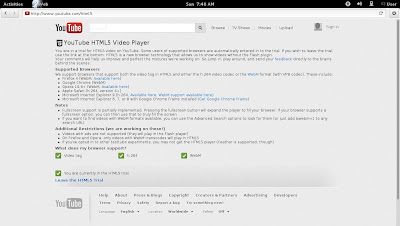




No comments:
Post a Comment