openSUSE 12.3 RC 1 GNOME 3.6
Why does openSUSE always ship older versions of GNOME ?
It has been three months since openSUSE 12.3 Milestone 1 GNOME 3.6 has been released and I am eagerly waiting for getting my hands on GNOME 3.6. Somehow or the other openSUSE always falls behind other distros in packaging the latest version of GNOME 3.X. I know that it is possible to install GNOME 3.6 on openSUSE 12.2, but it is not officially supported. openSUSE 12.2 was released on Sep 5th 2012 and GNOME 3.6 was released on Sep 24th 2012 and hence openSUSE 12.2 came out with GNOME 3.4 version :-(. As the old saying goes "History repeats itself" and openSUSE 12.3 is scheduled to come out on "13 Mar 2013" but GNOME 3.8 is scheduled for release on "27 March 2013" which is a couple of weeks after openSUSE comes out. Hopefully by the time 13.1 comes out both schedules will gets synced and openSUSE will ship latest version of GNOME :-)
openSUSE 12.3 RC1 GNOME 3.6 Live ISO
I have followed a procedure similar to what is described in Sneak Peek at KDE / openSUSE 12.3 RC1 Live ISO to download and boot into GNOME 3.6 Live ISO. The slight difference being that when i tried to boot GNOME Live ISO from MicroSD it refused to boot. Then I had to write the ISO onto a USB / Pen drive and boot from it.
First impressions
- The default wallpaper is cool and is titled "grow".
- The animations / desktop effects are smooth. The dimming effects are especially good.
- The desktop feels a lot snappier and faster.
Screenshots
The wallpaper is similar on both KDE as well as GNOME and the default GNOME desktop is as bland and minimalistic as ever.
"GNOME System Monitor" can be launched from command launcher (Alt+F2) using command "gnome-system-monitor". The System monitor shows that openSUSE 12.3 / GNOME 3.6 will ship kernel version 3.7.x and GNOME version 3.6.2.
The below Screenshot shows "YaST" tool and System Settings (gnome-control-center) where most of the system related settings are configured in openSUSE.
It is pretty easy to set up "Online accounts" with Skydrive and Google Docs. First we press the left "win" key and to bring up Activities. Here we can type "online" and "Online Accounts" application will appear in Activities. We can then open the application and click on the plus (+) button and use the wizard to add new accounts .
After configuring "online accounts" we can open "Documents" application which will automatically pull the list of documents saved online as well as documents present on our harddisk. The below screenshot shows as how how we can check the pdfs we own, both online as well as offline. Documents application can be also launched through command launcher (Alt+F2) using command "gnome-documents".
In Alacarte, the "Revert" button is changed to a "Restore System Configuration" button in GNOME version 3.6. This button will restore the default set of applications in the "Applications menu" if you had turned "off" some of the applications earlier.
Ctrl+Alt+Tab key combination will bring up the accessibility switcher in Activities window and it now allows one to switch to "Message Tray" too.
Various functionalities from GNOME 2.X desktop can be reclaimed on GNOME 3.6 using GNOME shell extensions. The below screenshot shows the GNOME 2.X Application menu and Places menu restored on the top panel. We can also get Legacy Tray icons (Liferea icon) restored using "TopIcons" extension.
The extensions can be installed by toggling the "ON/OFF" slider on each extension page and then clicking the install button when the pop-up appears as shown below. The article 10 + GNOME Shell extensions that I found useful explains the working of a few extensions.
The "Shell Extension Preferences" application can be used to change the settings of individual extensions. This application can be launched through command launcher (Alt+F2) using command "gnome-shell-extension-prefs". The below screen shot shows the available settings for "NetSpeed" shell extension.
openSUSE 12.3 / GNOME 3.6 packs a two pane file manager called Midnight Commander probably to attract hard code command-line enthusiasts as it does have a legacy feel to it.
The fallback mode which imitates the classic GNOME 2.X desktop look is same as ever and one can add applets to panel by pressing on "Alt" key and then "right clicking" on the panel. The panel also features the all to familiar application window list. I could successfully add a "minimize all" applet, search applet etc... to the panel.
Also take a look at openSUSE 12.3 Milestone 1 GNOME 3.6 where I have described changes related to GNOME Tweak Tool, Nautilus, Activites window, File preview and dimming desktop effects.





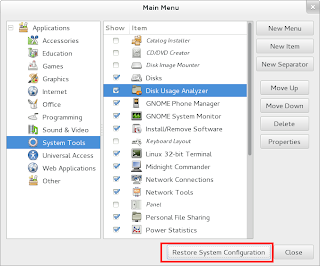
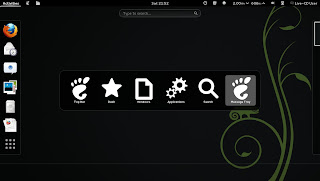


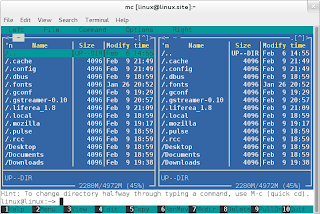

No comments:
Post a Comment