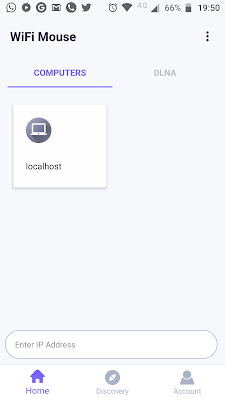FatRat is a ultra cool download manager for GNOME 3.2.1 / openSUSE 12.1.
It is a Feature-rich download manager written in C++ and built on top of the Qt4 library.
==>Very stable bit of software.
==>Support FTP download and uploads as well as regular downloads.
==>Has
RSS feed support + special functions for TV shows and podcasts.
==>Has drop box facility where you can drag and drop download links
==>Has downland queuing facility.You even have multiple queues,each queue pointing to a different download directory.
==>FatRat supports peer to peer (P2P) downloads through torrent and magnet links i.e. supports bittorrent protocol.It also supports DHT and supports encryption of connections.
==>Implements a clipboard monitor which can automatically add download links to the download queue when they are copied.You can add regular expression definitions to add more types of file extensions that you need to download
==>Also has a nice web/remote interface and supports
Remote control via a web interface
==>Supports Hash Computation using MD4 , MD5 , SHA1 algorithms.
Getting FatRat installer:-
Assumptions:-
==>You are on GNOME 3.2.1
==>You are using openSUSE 12.1
First you need to determine the OS architecture(32 or 64 bit).
==>To do this you can open terminal(press Alt+F2 and type in "gnome-terminal" and hit return or enter key)
==>In terminal execute the command "arch". It should give you output like "i386" or "i586" or "i686" [32 bit] (Or) "x86_64" [64 bit]
Based on the architecture the relevant package must be downloaded.
My Output:-Indicates that I have a 32 bit OS installed.
Optional(Will Make Things Easier):-Next we add Enzokiel repository and install Oracle / Sun Jre from that repo. Look under "Configure repository using URLs" subheading under this
post will help you do that.This is needed to check the dependencies for FatRat and download them too.
The following steps explain as to how to get the required packages to install FatRat:-
==>Navigate To
rpm.pbone.net
==>Search for fatrat package or software
==>Locate the appropriate version depending on your OS type as explained above.
==>Since I use a 32 bit OS I have downloaded fatrat-1.1.3-4.fc15.i686.rpm
==>If you have installed Sun Jre as described some lines above you can click on check requires link and get the other required libraries that need to be installed.
Accept and Run,this step will work only if you have installed Sun/Oracle JRE,as described in the "optional" subheading described above.
==>FatRat 1.1.3 requires three more libraries:- boost-date-time,boost-filesystem,boost-system . The downloaded libraries/packages/rpms would be
boost-date-time-1.46.0-3.fc15.i686.rpm , boost-filesystem-1.46.0-3.fc15.i686.rpm , boost-system-1.46.0-3.fc15.i686.rpm
Installation Using YaST (GUI):-
==>Create "Create a repository out of your Local Directory" using this
post
==>Then check the check boxes of the required software in YaST as shown below and hit "Apply"
Installation using zypper (CLI):-
==>Open the terminal (type in "gnome-terminal" and hit return or enter after pressing Alt+F2 key combination)
==>Navigate to the directory of the where your package or rpm is present using cd <space><dirname>
==> Execute the command :-
"sudo zypper in boost-date-time-1.46.0-3.fc15.i686.rpm boost-filesystem-1.46.0-3.fc15.i686.rpm boost-system-1.46.0-3.fc15.i686.rpm fatrat-1.1.3-4.fc15.i686.rpm"
Note:- You may need to enter admin passcode when prompted and press y when it asks you whether it can install so and so software.
Sample output for zypper installation:-
anonymous@linux-9p85:~> pwd
/home/anonymous
anonymous@linux-9p85:~> cd /home/anonymous/Software
anonymous@linux-9p85:~/Software> sudo zypper in boost-date-time-1.46.0-3.fc15.i686.rpm boost-filesystem-1.46.0-3.fc15.i686.rpm boost-system-1.46.0-3.fc15.i686.rpm fatrat-1.1.3-4.fc15.i686.rpm
Retrieving repository 'rpms' metadata [done]
Loading repository data...
Reading installed packages...
Resolving package dependencies...
The following NEW packages are going to be installed:
boost-date-time boost-filesystem boost-system fatrat libgloox8
5 new packages to install.
Overall download size: 1.9 MiB. After the operation, additional 4.7 MiB will be used.
Continue? [y/n/?] (y): y
Retrieving package boost-date-time-1.46.0-3.fc15.i686 (1/5), 39.0 KiB (114.0 KiB unpacked)
Retrieving package boost-system-1.46.0-3.fc15.i686 (2/5), 27.0 KiB (22.0 KiB unpacked)
Retrieving package boost-filesystem-1.46.0-3.fc15.i686 (3/5), 66.0 KiB (227.0 KiB unpacked)
Retrieving package libgloox8-1.0-1.4.i586 (4/5), 367.0 KiB (1.2 MiB unpacked)
Retrieving: libgloox8-1.0-1.4.i586.rpm [done (54.3 KiB/s)]
Retrieving package fatrat-1.1.3-4.fc15.i686 (5/5), 1.4 MiB (3.2 MiB unpacked)
Retrieving package boost-date-time-1.46.0-3.fc15.i686 (1/5), 39.0 KiB (114.0 KiB unpacked)
Installing: boost-date-time-1.46.0-3.fc15 [done]
Additional rpm output:
warning: /var/cache/zypp/packages/_tmpRPMcache_/boost-date-time-1.46.0-3.fc15.i686.rpm: Header V3 RSA/SHA256 Signature, key ID 069c8460: NOKEY
Retrieving package boost-system-1.46.0-3.fc15.i686 (2/5), 27.0 KiB (22.0 KiB unpacked)
Installing: boost-system-1.46.0-3.fc15 [done]
Additional rpm output:
warning: /var/cache/zypp/packages/_tmpRPMcache_/boost-system-1.46.0-3.fc15.i686.rpm: Header V3 RSA/SHA256 Signature, key ID 069c8460: NOKEY
Retrieving package boost-filesystem-1.46.0-3.fc15.i686 (3/5), 66.0 KiB (227.0 KiB unpacked)
Installing: boost-filesystem-1.46.0-3.fc15 [done]
Additional rpm output:
warning: /var/cache/zypp/packages/_tmpRPMcache_/boost-filesystem-1.46.0-3.fc15.i686.rpm: Header V3 RSA/SHA256 Signature, key ID 069c8460: NOKEY
Installing: libgloox8-1.0-1.4 [done]
Retrieving package fatrat-1.1.3-4.fc15.i686 (4/5), 1.4 MiB (3.2 MiB unpacked)
Installing: fatrat-1.1.3-4.fc15 [done]
Additional rpm output:
warning: /var/cache/zypp/packages/_tmpRPMcache_/fatrat-1.1.3-4.fc15.i686.rpm: Header V3 RSA/SHA256 Signature, key ID 069c8460: NOKEY
Locating / Launching FatRat:-
Upon successful installation FatRat can be located under Activities(accessed using windows key on keyboard) ==> Applications ==> Internet
It can also be launched through quick launch window / application launcher (Alt+F2) using the command "fatrat". To add and remove FatRat application to GNOME 3.X dock / dasher or add it to favourites refer to this
post
FatRat Features:-
Drop box in FatRat can be activated by right clicking on the FatRat icon in the notification area.Once drop box is visible one can drag and drop the download links onto the drop box to start the downloads
FatRat can compute hash codes of files on you hardisk system using MD4, MD5 and SHA1 algorithms.You can access this function through clicking on the small button which is to the left of Transfers tab with a plus sign on it
The download manager also supports torrent p2p or torrent downloads.
The tool can identify itself to the torrent tracker as either FatRat , Vuze / Azures or utorrent / µTorrent
On can add custom regular expressions for clipboard monitoring of download media.When the relevant extensions are added the download manager automatically adds it to download list.
The number of simultaneous downloads can be manipulated using a advanced download queuing system . Multiple queues can be easily maintained and each download queue can be made to point at different download location.
The download manager has a good web interface which can be activated through Settings==>Web Interface==> Checking "Enable remote web control" . Do remember to set a password as when you open the web interface you will be prompted for a password
The below screenshot shows the web interface
Enabling Integration of FatRat with FlashGot and tighter integration with gecko based browser:-
FlashGot is the free add-on for Firefox, Seamonkey ,Thunderbird and other gecko based browsers and meant to handle single and massive ("all" and "selection") downloads with several external Download Managers.You can get FlashGot installed from
this page
After clicking the download link it will download the add on prompt the user to accept the installation of the add-on.
Then one has to set up FatRat as the default download manager in FlashGot. To do this one has right click on the browser window and then click FlashGot ==> FlashGot Options ==> FatRat.
Then one has to click on More options and in the "FlashGot Media" tab ensure that FatRat is the download manager in the drop down
After configuring FatRat as default download manager in FlashGot one can right click on any download link and click on FlashGot ==>FlashGot Link menu to add the download to FatRat queue
FlashGot shows a floppy like icon on the right hand side of the status bar in video sharing sites like youtube and dailymotion. If you click on the icon then you will get a menu which on clicking will add the video to download queue in FaRat