Custom Keyboard Shortcuts on GNOME 3.4.2 openSUSE 12.2
Keyboard shortcuts are custom key mappings that are registered in the Desktop Environment (DE) and are very useful in quickly accessing commonly used applications or running scripts. In order to create keyboard shortcuts on GNOME 3.4.2 we need to follow the following steps:-
Press the left win key (or) press "Alt+F1" to bring up the "Activities" launcher or window. Type in the keyword "keyboard" and it will bring up the search results. We need to select the keyboard icon that shows up.
In the keyboard application we need to open the "Shortcuts" tab and choose "CustomShortcuts" menu. Then we can press the plus (+) button to create a new shortcut. One clicking plus we get a pop up window where we can type in a "shortcut name" and "shortcut command" as shown below. If you need to execute a jar then, you will need to provide full path of the jar "java -jar '/home/<profileName>/bin/doIt.jar'". After creating the shortcuts we can assign the keymappings by double clicking on the newly created shortcut and typing in the shortcut "ctrl+j" or the shortcut of your choice.
Similarly, we can trigger scripts (Sample Script) using custom keyboard shorcuts. We need to ensure that we are appending an "sh" and providing the full path to the executable script as shown below.
If you get an error like "The shortcut ... is already used for..." as shown below then it means that the shorcut is already assigned to another application either by you or the (DE).



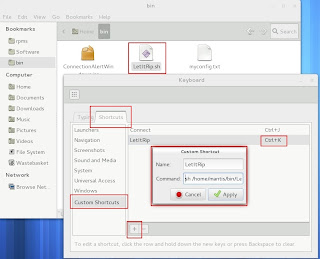

No comments:
Post a Comment