3 Cool ways to get Weather Updates on Mantis
There are 3 Cool ways to get weather updates on Mantis openSUSE 12.2 / GNOME 3.4.2. They are through:-
- Gnome Shell Weather Extension
- Weather wallpaper &
- GKrellWeather
Gnome Shell Weather Extension
It is a simple GNOME Shell extension which displays weather information for the required location through the top panel of your GNOME 3 desktop. The extension displays the current weather and also displays a forecast for the current day as well as the next day. The weather data is fetched from Yahoo! Weather.
Install Gnome Shell Extension Weather
- Since this extension is not currently available in openSUSE community repositories we need to download the rpm from pkgs.org. The rpm is available for download through this page. I downloaded the rpm "gnome-shell-extension-weather-...noarch.rpm" from pkgs.org. We need to ensure that we are downloading the binary rpm packages and not the source files. You can install the extension using zypper ( CLI, Command Line Interface ) or through YaST Software manager( GUI, Graphical User Interface ).
- If you want to install through YaST software manager you need to "Create a repository out of your Local Directory or folder" and install the required rpm through YaST.
- If you want to install using zypper you can open a terminal by launching command launcher (Press ALT+F2) and then typing in "gnome-terminal" and hit return or enter key. In the terminal you need to navigate to the folder where your downloaded rpm is present using command "cd<SPACE><Full directory path>". The command "sudo zypper in gnome-shell-extension-weather-0-0.3.git393203b.fc17.noarch.rpm" can be used to install the weather extension. You may be prompted to enter the admin password during installation which you need to provide.
Configure Gnome Shell Extension Weather
- You can activate the extension using "gnome-tweak-tool"(through Alt+F2) / Advanced Settings program which is also available under GNOME activities tab.
- After activating the extension it will appear on the top panel. Click on the extension and open "weather settings". In weather settings you can use the "+" or plus button to bring up a search window where you can type in required city ( "Ho chi Minh") and after selecting appropriate entry press "OK". After that you can configure whether the weather data should be shown in metric or your preferred units.
Activate Extension using Advanced Settings
Search For Location and Save in weather settings
Extension Showing Weather

Weather wallpaper
This is utility to create a wallpaper based on the current weather. It is a program which connects to noaa.gov site and gets the current weather at the specified location and creates and sets the desktop wallpaper based on the data retrieved.
Install Weather Wallpaper
The program is available in Main Repository (OSS). Ensure that you have configured all the relevant community repositories. To know more about configuring community repositories you may take a look at this post under sub heading "Add Community Repositories using YaST". After configuring community repositories you can open gnome terminal through command launcher (press Alt+F2). In command launcher use the command "gnome-terminal" and press return or enter key. The command to use in terminal is "sudo zypper in weather-wallpaper". This command will install the GNOME weather wallpaper application. You may be prompted to enter the admin password during installation which you need to provide.
Configure Weather Wallpaper
- You can locate the "Weather Wallpaper" application under Start(left windows key) ==> Applications ==> Weather Wallpaper (Or) You can activate the application using command "weather-wallpaper" in the command launcher(Alt+F2)
- You need to get the 4 letter ICAO Location Indicator from this site and plug it into the tool. Enjoy the changing wallpapers.
Navigate to the required country to display the weather stations
Locate the necessary location and get the 4 letter code
After getting the code you can configure the tool using the tray icon
Weather Wallpaper on Cloudy day
Weather Wallpaper on Rainy day
Weather Wallpaper during night
Add Weather Wallpaper to Startup
If you want to start "Weather Wallpaper" along with your OS then you need to add the relevant application to "gnome-session-properties".
- Press key combination "Alt+F2" and type in "gnome-session-properties" and hit enter key.
- In the session properties windows click on the add button. Give any name of your liking. In the command text box you need to type in "weather-wallpaper" in lower case as demonstrated below. Press "Save" button and from next boot the application will start automatically.
Launch gnome-session-properties through command launcher(Alt+F2)
Configure Startup parameters

GKrellWeather
GKrellWeather is a weather plugin for GKrellM. In order to get weather updates through this plug-in you need to install GKrellM first. You can read more about GKrellM in detail here.
Install GKrellM and GKrellWeather
- The GKrellM program is available in Main Repository (OSS). To know how more about configuring community repositories take a look at this post . After configuring the repositories you can open gnome terminal through command launcher (press Alt+F2). In command launcher use the command "gnome-terminal" and press return or enter key. The command to use in terminal is "sudo zypper in gkrellm".
- Download the GKrellWeather plugin from this site. The direct download link is present in this page (OR) You can download the same from pks.org using this link
- To Install GKrellM with weather plugin open the terminal (type in "gnome-terminal" after pressing Alt+F2 key). Navigate to the directory of the where your package or rpm is present using cd <space><dirname>. Execute the command "sudo zypper in gnome-shell-extension-weather-0-0.3.git393203b.fc17.noarch gkrellm". You may be prompted to enter the admin password during installation which you need to provide.
Configuring GKrellWeather Plug-in
- You can find GKrellM under Applications in standard GNOME desktop after installation. Optionally you can take a look at this post to learn how make GKrellM "Remember screen location" & "Set GKrellM as a panel or dock".
-
You need to get the 4 letter ICAO Location Indicator from this site
- Then apply this code into the apply it to the plug-in as demonstrated below.
Navigate to the required country to display the weather
Locate the necessary location and get the 4 letter code
Right click on GKrellM window and click on configure menu and activate the weather plug-in
Enter the location code and click apply
To View weather updates place your pointer onto the weather plug-in
Add GKrellM to Startup
If you need GKrellM along with your OS then you need to add it to "gnome-session-properties".
- Press key combination "Alt+F2" an type in "gnome-session-properties". Launch gnome-session-properties through command launcher.
- In the session properties windows press the add button. Provide any name of your
liking. In the command text box you need to type in "gkrellm" in lower
case as demonstrated below. Press "Save" button and from next boot the
application will start automatically.
Launch gnome-session-properties through command launcher(Alt+F2)
Configure Startup parameters












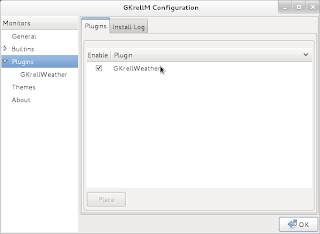



No comments:
Post a Comment