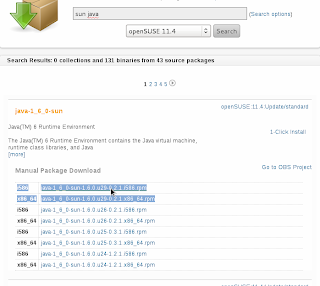Due to licensing issues openSUSE has dropped sun java from its repositories from openSUSE 12.1 onwards.Read the release notes here
First you need to determine the OS architecture(32 or 64 bit).
==>To do this you can open terminal(press Alt+F2 and type in "gnome-terminal" and hit return or enter key)
==>In terminal execute the command "arch". It should give you output like "i586" or "i686" [32 bit] (Or) "x86_64" [64 bit]
Based on the architecture the relevant package must be downloaded.
You need to install
==>jre or Java Run-time Environment is needed for executing jars or running class files on your system.Some application software like openoffice / libreoffice need this to work properly.
==>Browser plugin is used to run applets on your browser
My Output
The Easy Way
This approach involves downloading the relevant rpms or software packages[Learn about packages] and then installing this using command mode(zypper way) or using YaST or GUI way
==>Get / download the rpms or packages for sun java jre here
==>Get / download the rpms or packages for browser plugin here
Warning : Don't use the one-click installs in above pages,just download the rpms and install them manually.If you use the one-click installs it will mess up your repositories unless you opt for not subscribing to 11.4 repository
JRE download
Browser Plugin download
Installation
Zypper way
==>Open the terminal
==>Navigate to the directory of the download using cd <space><dirname>
==> Execute the command :-
"sudo zypper in java-1_6_0-sun-1.6.0.u29-0.2.1.i586.rpm java-1_6_0-sun-plugin-1.6.0.u29-0.2.1.i586.rpm"
Note:- You may need to enter admin passcode when prompted
YaST/GUI way
==>Press the left windows key on the keyboard and click on "Applications menu"
==>Open Install / Remove Software under "Applications"
Note:- You may need to enter admin passcode when prompted
==>Click on configuration==>repositories
==>Click "+Add" button in the repositories (configured software repositories) window
==>choose "Local Directory" in the "Media Type"(Screenshot below) window and click "Next"
==>In the next window and give a name to the repository like "rpms" and then choose the path where your downloaded files/rpms are.The downloaded path should be something like "/home/<User Name>/Downloads", and enable the checkbox "Plain RPM Directory"then click "Next"
==>You should see a new repository or repo by name "rpms" there.
Click "Ok" button
==>You should come back to the main window.Here you need to click a drop down on the left and navigate to repository and choose the new repository "rpms"
==>Check the packages to install i.e."sun java and plugin" and hit the"Apply" button.After the installation finishes you can check the installation. Relevant screenshots are below.
Install/Remove Software
Media Type
Choose Directory
See New Repo "rpms"
Click on "Groups"
Choose rpms repo and Install JRE
If you liked this post then you might be interested in taking a a look at :-
Things to do after moving to openSUSE 12.1 (Asparagus)
The Hard Way
You can us this link to do a manual / geeky install.
Check Installation
If you are looking to test your installation then you need to open the terminal
an execute the command "java -version"
To check browser plugin Navigate here or here
If the installation is successful you must see something like this :-
Run or Execute jar files
If you looking for launching (or) running jar files then ,look here