openSUSE trying to offer E17 as mainline desktop
openSUSE in the process of offering E17(Enlightenment) as mainline desktop which could really be huge draw. A portal has been created for E17 to provide info to the users. The portal talks about a long term goal of inclusion E17 on the openSUSE DVD along with GNOME, KDE, LXDE and XFCE. I hope these efforts materialize and we get to install openSUSE with E17 from a DVD. If you have openSUSE 12.2 you try out E17 desktop using a One Click installation process.
Enlightenment, is a window manager for X Window System. Earlier it was used in conjunction with a desktop environment such as GNOME or KDE. It is now trying to become a full desktop environment. Version 0.17 or E17 has been in development since late 2000. E17 is a totally different beast when compared to E16. E17 is designed to be a full-fledged desktop shell and is based on the Enlightenment Foundation Libraries (EFL).
E17 Installation
E17 can be installed very easily on currently released versions of openSUSE like 12.1 and 12.2 and also on the rolling release "Tumbleweed". The installation procedure is tested on openSUSE 12.2 / GNOME 3.4.2.
Caution:- E17 is at beta stage as of now. It is advised to turn off auto-login feature and create "test" profile , install E17 and use this "test" profile to login into the E17 session.
Using GUI / YaST
You can easily install E17 desktop by clicking on the relevant One Click links listed below. One click is a kind of automated procedure which will add the relevant repositories on your system and install the relevant packages through the YaST installer . You can read about more about package management here.
Using Cmd Line
Open the command launcher(Alt+F2) and then type in "gnome-terminal" and use the following commands to install E17.
- Add Repos
Add the relevant repositories based on the version of openSUSE you are using. You should generally never add incorrect repos as this may damage your system.
sudo zypper ar -f http://download.opensuse.org/repositories/X11:/Enlightenment:/Factory/openSUSE_12.1/X11:Enlightenment:Factory.reposudo zypper ar -f http://download.opensuse.org/repositories/X11:/Enlightenment:/Factory/openSUSE_12.2/X11:Enlightenment:Factory.reposudo zypper ar -f http://download.opensuse.org/repositories/X11:/Enlightenment:/Factory/openSUSE_Tumbleweed/X11:Enlightenment:Factory.repo
Notes:- "ar" is the add repo command, "zypper" is the package manger command, "-f" option will enable the repos as well as set auto refresh to true / yes. sudo is required because we need admin permission to install packages.
- Refresh repos
This step will pull in the meta data for all the repos and also pull in the software package list for each of the repos.
sudo zypper ref -f
Notes:- "-f" option will "force" raw metadata refresh
- Install E17
To install we need to use the following command.
sudo zypper in -r X11:Enlightenment:Factory e17 efreet elementary evas-modules libecore1 libedbus1 libedje1 libeet1 libeeze1 libefreet1 libeina1 libeio1 libelementary1 libembryo1 libemotion1 libethumb1 libethumb_client1 libevas1 terminology
Notes:- "in" is the command to install packages, "-r" option will ask zypper to install packages from a given repository / repo which is "X11:Enlig..."
E17 Overview
I like E17 because :-
- It has a polished default theme.
- Charming desktop effects.
- E17 is easy on system resources.
- It is easy to configure and use.
- Features a good looking dock.
The default desktop consists of
- Dock called IBox which holds a application menu, Pager which is a workspace switcher, Application switcher, various gadgets like CPU frequency setter, Clock and Calendar, Volume, IBar which is can used to hold launchers for your favourite applications.
- Desktop icons for root, home and temp folders.
The below screenshot shows IBox and expanded application menu and the folder & file manager
Dark is the default theme after installation
The below screenshot shows the Alt+Tab application switcher in action.
The below screenshot shows IBar settings window and the way to access it. IBar settings can be accessed by right clicking on the toolbar and then choose IBar==>Contents. IBar can be used to launch applications and IBar settings allows reordering of the applications.
The below screenshot shows the fully expanded context menu showing the navigation functionality of the of the File and Folder manager.
The preview feature in the File manger can be used to preview information about pictures and files. As soon as you position your mouse over a picture or image a wonderful properties window gets displayed as shown below.
The "Run Everything" application is very cool and can be used to search and launch various applications installed on the desktop. Run Everything can be accessed through the desktop menu. Alternatively it can also be launched using keyboard shortcut "Alt+Esc".
The default keys combinations for switching between workspaces are Alt+F1, Alt+F2, Alt+F3 and Alt+F4. You can alternatively use the "Pager" gadget on the IBox dock to switch between workspaces. You can even drag and drop applications from one workspace to another using the "Pager".
E17 is highly configurable. Most of the gadgets on IBox can be moved onto the desktop. I in below screenshot have moved the clock gadget from dock to the desktop. This behaviour is similar to the gadgets on latest version of KDE.
The below screenshot shows Opera playing a youtube video and Libreoffice Clac.
The next snapshot shows YaST NTP configuration and YaST Software Installer in action.
If you this post then check out :- Change Backgrounds & Themes in E17








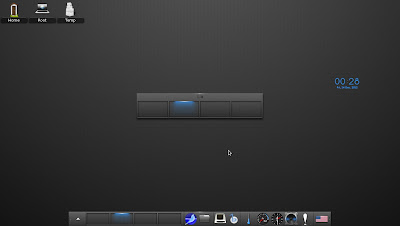



" "-r" option will ask zypper to install packages from a given package"
ReplyDeleteI guess you mean from a given repository.
Hi Marcus, Thanks for pointing out the mistake. I have corrected it. -r indicates repos,i had wrongly typed in as package
ReplyDeleteAre you able to set up a custom wallpaper image using the latest build? I always got an 'unable to convert image' error.
ReplyDeleteHi Marcus . I reinstalled E17 today and faced a similar issue. I have posted a work around in a new post. http://vazhavandan.blogspot.com/2012/12/opensuse-trying-to-offer-e17-as.html
ReplyDeleteAssuming I've installed E17 in openSUSE 12.2 , where/how can I locate the exact (dark grey mashed) wallpaper shown above?
ReplyDeleteHi Cae, this wallpaper comes with the default installation in openSUSE. A couple of days ago my system got thrashed and i completed loading my openSUSE (GNOME 3.4.2) and i am yet to install E17 again. if you looking for info on changing themes and background you can take a look at this post http://vazhavandan.blogspot.com/2012/12/change-backgrounds-and-themes-in-e17.html . If you want that particular wallpaper /background then i would look in system files in YaST. Also mostly the backgrounds are packed in edj files. so you may need to decompile those *.edj files
ReplyDeletei reinstalled E17 again and i found how you can get that background .On opening YaST i found that you need to download this rpm http://download.opensuse.org/repositories/X11:/Enlightenment:/Factory/openSUSE_12.2/x86_64/e17-0.17.0-7.2.x86_64.rpm and get the file Pattern_Radial.edj and decompile it as described in this webpage http://forum.elivecd.org/read.php?10,361,361 and get the wallpaper
ReplyDelete