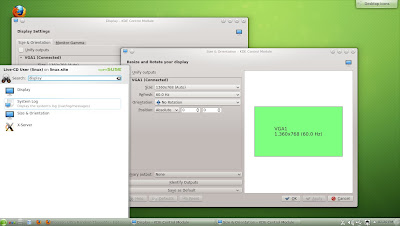After taking a peek at openSUSE 12.3 Milestone 1 GNOME 3.6 earlier i was curious as to how KDE 4.9 is coming along in openSUSE 12.3 Milestone 1. Though i would have loved to take a look at LXDE and XFCE Live ISOs, openSUSE currently doesn't provide the same. Hence i had submitted a feature request earlier. The last time i took a look at a KDE desktop was when Milestone 3 was released for openSUSE 12.2. Since i had already covered about how i got the LIVE ISO for GNOME and booted from it i am not repeating the same stuff here.
Live ISO Overview
The default KDE desktop is as shown below. It is pretty, glassy, stylish and sleek. It is definitely the James Bond among the X windows. It has more gadgets oops widgets than James Bond though :-). After using GNOME 3.X desktop for around 2 years now I started looking around for Activities window and those big round icons of GNOME on a KDE desktop.How stupid of me. KDE is definitely the most good looking desktop for those who prefer the classic desktop. The standard desktop consists of
- Panels
- Widgets
- Kickoff Application launcher (Alt+F1)
- krunner command launcher (Alt+F2)
The SUSE greeter on KDE is cool and provides all the tasty info about openSUSE community and links to important pages like software downloads page, forums and build service. I think they should build something similar to it for GNOME too.
On clicking the My Computer icon on the desktop we get all the vital statistics about the system like Network Status, CPU info, Memory Info, OS info(Linux 3.6.3-1-default i686;openSUSE 12.3 Milestone 1 (i586); KDE: 4.9.2) etc.
Dolphin which happens to be the default file manager for KDE desktop takes its own sweet time to load when it is launched from the KDE menu. But when it opened it was fast even though it was packed to the brim with many features. One cool thing i found was you can even open a terminal in a panel inside Dolphin and when you navigate on the terminal using commands like cd Dolphin also changes folders mimicking the actions done through the terminal. Even the "Folders" panel shows the current folder based on the cwd (current working directory) in terminal.
The search functionality in KDE menu is pretty intuitive and can correctly show the application you need in accordance with the input you provide. Suppose, you want to change the default browser from Firefox to Konqueror then all you need to do is open the menu (press Alt+F1) and start typing default and it throws up the application using which we can change the default browser, Mail client, File manager, IM client and even Window manger.
Next I tried to change the display resolution and typed in "display" and the search functionality outdid itself and threw up four possible results which really confuses the hell out of normal users like me. To top this all, out of the four results two of the results were for the same app which is used to change the display settings.
Changing right handed to left handed mouse was done in by typing in "mouse" in application search and using the first application in the results as sown below.
Kwrite text editor showing syntax highlighting for a simple Java program which prints a line with text "String".
Made some vain efforts to tweak Kwrite to Compile and Run Java programs and make it a cool Java IDE instead of a boring editor. I was able to do it very easily on GNOME with Gedit. Guess, I should use DrJava instead of Kwrite if I decide to move to KDE and ditch my reliable GNOME 3.X desktop.
In KDE to add widgets to the desktop you need right click on the desktop and click on "Add Widgets" option. This will open a widget manager which will allow you to choose the required widget. You need to double click to open a widget and you and drag it to any part of desktop. When you hover your mouse over the widget a spanner symbol will show up which will allow you to configure the widget preferences. The following screenshot shows clock and weather widgets on the desktop. Similarly you can right click on the bottom panel to add widgets to the panel. You can see that I have added dictionary widget to the panel.
I find that Konqueror which happens to be the default browser for KDE is HTML5 ready according to youtube. Konqueror supports the following HTML5 attributes which are useful for playing videos
- Video tag
- h.264 format
- WebM format
Conclusion
Using the KDE Live ISO was hassle free and overall it was a great experience. I did face a couple of issues mainly with krunner freezing and had to force close it. Also I had to retstart KDE once when i was messing around with gadgets and the desktop become non responsive. I noticed that kwin was on hyperdrive in ksysguard when system became non responsive. Other than that there were no major hiccups.
The Green Team has released openSUSE 12.3 Milestone 1 and it does include GNOME 3.6 as expected. openSUSE 12.3 is code named Dartmouth. Since openSUSE favours green colour 12.3 is probably named after the colour "Dartmouth Green". Dartmouth is currently scheduled for release around March 2013.
Booting from Live USB
I downloaded the Live ISO from the Development page and then used SUSE Studio ImageWriter to prepare a bootable USB flash drive. I prefer using torrents for downloading ISO files as all the downloaded files can be hash checked once they are downloaded using the torrent client itself. This ensures that the ISO is intact and not corrupted. Finally i tweaked my BIOS settings and made flash drive as the default boot device. I hit F10 to save the BIOS settings. I plug-in my flash drive and boot my system and i select the "Live CD" option in boot menu in order to boot from the Live ISO.
Live ISO Overiew
The default desktop features a light green fluorescent wallpaper similar to the one in the previous release. Though both the desktops(3.4 & 3.6) look similar 3.6 is a different beast altogether. GNOME 3.6 incorporates many changes compared to 3.4 :-
- It Incorporates application menus in the top panel for supported applications like File(Nautilus) , Documents.
- It features a completely new system tray or Notifications area.
- Applications menu appears as a icon on Dash instead of showing up as a tab in Activities window.
- Look and feel changes like darkening of background when dialogue boxes are open have been implemented.
- Nautilus is almost unrecognisable. Feels like a completely different file manager.
This following image shows the redesigned Activities window with a new look system tray and Dash toolbar on the left. As usual it also contains the the application and workspace switchers.The application menu instead of appearing as a tab in Activities window shows up as an icon in the Dash. Activities window can be opened using left "windows" or "Super" key on the keyboard. It can also opened using the key combination Alt+F1.
The Applications window also has been redesigned and below screenshot shows the shadowing effects that has been applied.
GNOME System Monitor showing release number(12.3), the codename "Dartmouth", OS architecture (32 bit), kernel (3.6.3) and version of GNOME(3.6.1) that 12.3 will most likely adopt.
The next screenshot shows Nautilus , Quadrapassel and GNOME dictionary showing the definition of GNOME (GNU Network Object Model Environment)
Most of the applications provided by GNOME like Nautilus, gnome-documents, offer a menu embedded into the Top bar / Panel. This makes things a little confusing. The screenshot also shows Nautilus folder preview in action. Nautilus preview can be invoked by selecting the relevant folder, image or file in nautilus and pressing the space bar.
The Send To menu in Nautilus is fully functional and opens a window which shows all directories on the system. "Recent Files" can be accessed through the menu on the left. The search functionality in Nautilus works now which is major improvement. There is a drop down menu hidden under the gears icon which allows us to bookmark folders and perform other functions like doing a "Select All". The additional pane (invoked through F3) is unfortunately removed in GNOME 3.6.
Gnome Documents shows all the available documents on system like pdfs, docs etc. and makes for a good reading tool. It can also connect and open the google docs that are stored online.
Cool background dimming effects have been implemented in GNOME 3.6. When a dialogue box is opened rest of the desktop background gets dimmed.
Gnome Tweak Tool
This is the default customisation tool for GNOME 3.X desktop. It can be opened by opening command launcher (press Alt+F2) followed by typing in command "gnome-tweak-tool" and pressing return or Enter key. A few new features have been introduced in this tool in GNOME 3.6
You can turn on desktop icons using the slider marked "Have file manager handle the desktop".
By using the slider under Files sub-menu you can enable location entry in Nautilus.
To enable maximize and minimize button in all applications you can use the sub-menu under "Shell".
Dark theme lovers can start rejoicing as adwaita supports dark themes now. Dark theme support can be turned ON using the relevant slider as shown below.
Windows focus modes can now be switched between "Mouse", "Click" and "Sloppy" using the drop down menu as shown below.
Conclusion
openSUSE 12.3 GNOME Live ISO is ultra stable and rock solid. Configuration tools like YaST installer and gnome-control-panel are working well. Web browsing using Firefox is also smooth. GNOME 3.6 feels light and fast. Many popular software packages like LibreOffice, Calligra, GnuCash have already been moved to the openSUSE 12.3 repos. Hope the next release will be as stable as the current one 12.2.
Also checkout:- Dartmouth is out, Grab it now !
Newbie Guide for Linux is a set of 10 generic guidelines that I have put together based on my experiences with Linux. If you are one of those who wants to have a smooth transition to a Linux distro from any other OS and want to keep your Linux "running" without too many :-D problems then these guidelines may be of of some value to you.
-
Linux Magazines:- The credit goes to the Linux magazines that get sold in the newspaper marts for getting me hooked onto Linux. Most of these come with Live CDs / DVDs which will help in choosing the flavour Linux that you want. They also provide many valuable tips regarding Linux.
- Bootable DVD:- Always keep a bootable DVD / USB drive at hand, just in case that your trusted machine decides to ditch you one fine morning and you need to reinstall your OS again.
- Live CD:- It is also advisable to keep bootable Live CD loaded on to a separate USB / Flash drive so that you can quickly browse the net and attend to some other urgent needs like browsing the net to get some info or paying bills online and worry about the broken installation later.
- In trouble?:- Most of the major distros like openSUSE, Ubuntu, Fedora host their own forums where you can post your queries and get your answers. There are even distro neutral forums like LinuxQuestions. People are always helpful in these forums. There might be a bad apple here and there but don't forget to be polite :-) in the forums.
- Basic cmd Line:- I admit it. Nobody likes command line stuff. But many a time it is much easier and faster to do things in Linux using command line. For example on openSUSE, if you need to upgrade from one version of openSUSE to next all you need to is open the terminal (command line) and then add the required repositories using command :-
sudo zypper ar -f <repo url path>- and then use the command
"sudo zypper dup" to perform the upgrade.
- Don't dual boot :- If you dual boot with another OS , you will keep going back to the OS you are used to working with. Thus dual booting prevents you from getting comfortable with Linux.
- Keep yourself informed:- Lot of cool new things happen in Linux everyday. Reading various news articles about the flavour of Linux you use will keep you updated on the latest software updates and security updates that are heading your way. You can subscribe to various RSS feeds to keep yourself upto date on the various developments that are taking place. These news articles will also provide tips about tweaking and customising your desktop.
- Distro hopping is not cool :- Every distribution is going to package or repackage the same window managers like GNOME, KDE, XFCE etc: . Pick the desktop manager you like and then pick the distro that does a good job of packaging your favourite DE. Instead of switching distros at the drop of hat, you can always find ways of customising the distro you are currently using.
- Package Management:- Learn basic package management for your distro. It will go a long way in better maintenance of your desktop.
- Use reliable repos:-
Think twice or even thrice before installing packages / rpms / debs
from Test repositories and unofficial repos. The packages are in Test
repositories for a reason that they have the potential to break your
system when installed.