GKrellM is so cool because:-
==>It is compatible with GNOME 3
==>It very light weight
==>It is skinnable
==>Has a number of awesome plugins
==>Easily configurable
==>It can act in panel mode(it will not show up in alt+tab list)
==>I can monitor my monthly internet usage.It can also show day and weekly usage stats too.
Installation Of GkrellM
==>It is available in Main repo(OSS) ==>Open the terminal (type in "gnome-terminal" and hit return or enter after pressing Alt+F2 key combination)
==> Execute the command :- "sudo zypper in gkrellm"
Note:- You may need to enter admin passcode when prompted and press y when it asks you whether it can install so and so software.
Add GKrellM to Startup
How to Start GKrellM along with your OS?
==>If you want to start the application along with GNOME then you need to add it to "gnome-session-properties".
==>Press key combination "Alt+F2" an type in "gnome-session-properties".
==>In the session properties windows,use add button.Give any name of your liking.In the command text-box you need to use "gkrellm" in lower case as demonstrated below. Press "Save" button and from next boot the application will start automatically
Configuring GkrellM
GKrellM can be easily configured.To access the configurations you can right click on the main window and access the configuration menuEnable Bandwidth and Internet Usage Monitor
We can view the internet data usage by clicking on the small button which will appear on the bandwidth monitor when the mouse cursor is moved over it
Enable Clock and Time
Remember screen location
This will cause the program to remember the screen location so that it will show up where it is supposed to be even after restarting the system
This will cause the program to not show up in list of switchable programs when "Alt+Tab" , "Alt+`" key combinations are used.
GKrellM Weather Plugin
GKrellM has a lot of plugins whose rpms can be downloaded first,installed and then activated inside GKrellM settings and then configured to work properly. You can get weather updates on opensuse / linux / gnome using the GKrellM Weather plugin.Download weather plugin
The program and plugins can be downloaded here:- here and here
Install GKRELLM with weather plugin
==>Open the terminal (type in "gnome-terminal" and hit return or enter after pressing Alt+F2 key combination)
==>Navigate to the directory of the where your package or rpm is present using cd <space><dirname>
==> Execute the command :-"sudo zypper in gkrellm-weather-2.0.8-1.fc16.i686.rpm gkrellm"
Sample output for zypper installation:-
anonymous@linux-9p85:~/Software/rpms>sudo zypper in gkrellm-weather-2.0.8-1.fc16.i686 gkrellm2
root's password:
Loading repository data...
Reading installed packages...
'gkrellm2' not found in package names. Trying capabilities.
No provider of 'gkrellm2' found.
Resolving package dependencies...
The following NEW packages are going to be installed:
gkrellm gkrellm-weather libpng12-0
3 new packages to install.
Overall download size: 497.0 KiB. After the operation, additional 1.3 MiB will
be used.
Continue? [y/n/?] (y): y
Retrieving package gkrellm-2.3.5-7.1.2.i586 (1/3), 397.0 KiB (1.1 MiB unpacked)
Retrieving: gkrellm-2.3.5-7.1.2.i586.rpm [done (63.5 KiB/s)]
Retrieving package libpng12-0-1.2.46-9.1.2.i586 (2/3), 73.0 KiB (170.0 KiB unpacked)
Retrieving: libpng12-0-1.2.46-9.1.2.i586.rpm [done (73.3 KiB/s)]
Retrieving package gkrellm-weather-2.0.8-1.fc16.i686 (3/3), 27.0 KiB (55.0 KiB unpacked)
Installing: gkrellm-2.3.5-7.1.2 [done]
Installing: libpng12-0-1.2.46-9.1.2 [done]
Retrieving package gkrellm-weather-2.0.8-1.fc16.i686 (1/3), 27.0 KiB (55.0 KiB unpacked)
Installing: gkrellm-weather-2.0.8-1.fc16 [done]
Additional rpm output:
warning: /var/cache/zypp/packages/rpms/gkrellm-weather-2.0.8-1.fc16.i686.rpm: Header V3 RSA/SHA256 Signature, key ID a82ba4b7: NOKEY
Configuring Weather Plugin
You need to get the 4 letter ICAO Location Indicator from this siteNavigate to the required country to display the weather stations
Right click on GKrellM window and click on configure menu and activate the weather plugin
Enter the location code and click apply
View weather updates
Note:-Similar installation and configuration can b carried out can be carried out for other plugins too.
Skins / Themes GKrellM
GKrellM has a variety of skins that can be downloaded here :- site
Typically the skin packages are available as tar packages like "MonkeyLovers.tar.gz" .You can untar or unzip them through terminal using command "tar -xvf MonkeyLovers.tar.gz" or you can use your favourite GUi based archiving tool like "peazip" or the gnome default "File Roller".
You need to move the skin folder to gkrellm theme folder.Sample path is:- "/home/<HOME>/.gkrellm2/themes/MonkeyLovers".Then you need to right click on the main window and click on "configure" menu and enable or switch to required theme.Alternatively you can click on the main window and use PageUp and PageDown keys to cycle through installed themes
GKrellM in "MonkeyLovers" Theme
If you liked this post, you may like to check out:-
Things to do after moving to openSUSE 12.1 (Asparagus)
(OR)










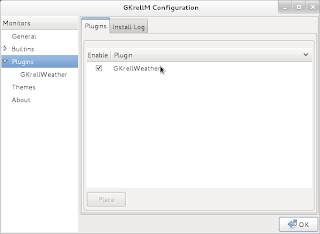




When was gkrellm last updated? It looks the same as it did 5 years ago
ReplyDelete@Anonymous
ReplyDeleteGKrellM Changelog
-----------------
2.3.5 - Thu Oct 7, 2010
------------------------
It looked like that in 2002.
ReplyDelete@Pericus -Most important thing is that it Works well with GNOME 3 !!! :-)
ReplyDeleteI love that GKrellM is so customizable.
ReplyDelete